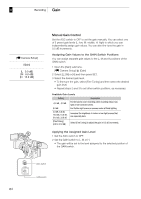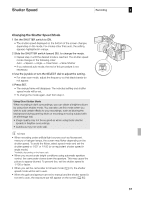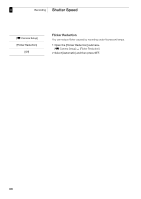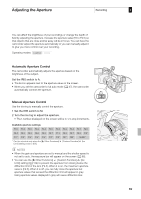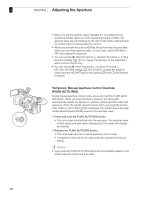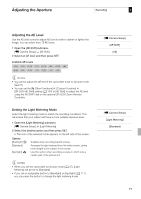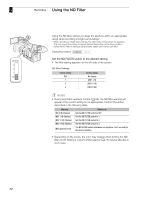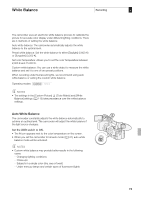Canon XF305 XF305 / XF300 Instruction Manual - Page 69
Automatic Aperture Control, Manual Aperture Control - depth of field
 |
View all Canon XF305 manuals
Add to My Manuals
Save this manual to your list of manuals |
Page 69 highlights
Adjusting the Aperture Recording 3 You can affect the brightness of your recordings or change the depth of Adjusting the Aperture field by adjusting the aperture. Increase the aperture value (F8 to F9.5) so that objects that are close and far away will be in focus. You can have the camcorder adjust the aperture automatically or you can manually adjust it to give you more control over your recording. Operating modes: Automatic Aperture Control The camcorder automatically adjusts the aperture based on the brightness of the subject. Set the IRIS switch to A. • The A icon appears next to the aperture value on the screen. • When you set the camcorder to full auto mode (0 47), the camcorder automatically controls the aperture. Manual Aperture Control Use the iris ring to manually control the aperture. 1 Set the IRIS switch to M. 2 Turn the iris ring to adjust the aperture. • The f-number displayed on the screen will be in 1/4-stop increments. Available aperture settings F1.6 F1.8 F2.0 F2.2 F2.4 F2.6 F2.8 F3.2 F3.4 F3.7 F4.0 F4.4 F4.8 F5.2 F5.6 F6.2 F6.7 F7.3 F8.0 F8.7 F9.5 F10* F11* F12* F14* F15* F16* F17* F19* F21* F22* CLOSE* * Can be selected only when the [J Other Functions] [Custom Function] [Iris Limit] setting is set to [Off]. NOTES • When the gain and aperture are set to manual and the shutter speed is not set to auto, the exposure bar will appear on the screen (0 65). • You can use the [J Other Functions] [Custom Function] [Iris Limit] setting (0 124) to prevent the aperture from closing below the diffraction limit of the lens (F9.5). When it is on, the maximum aperture value is [F9.5]. When it is off, you can fully close the aperture but aperture values that exceed the diffraction limit will appear in gray. Using aperture values displayed in gray will cause diffraction blur. 69