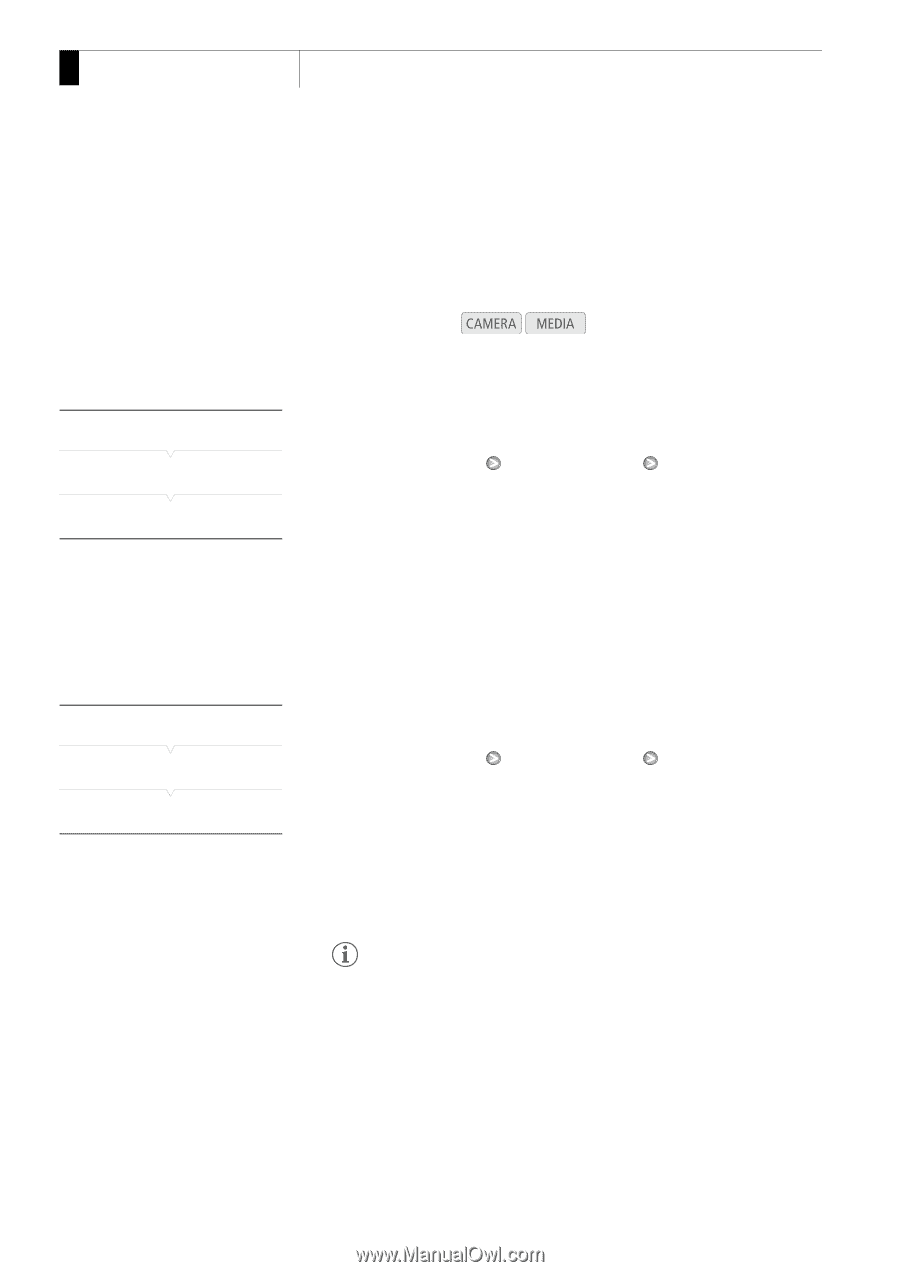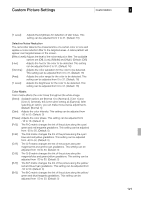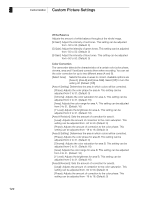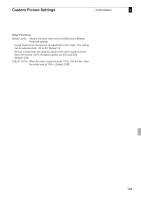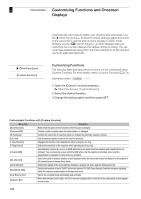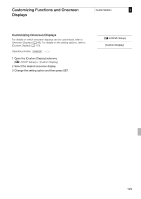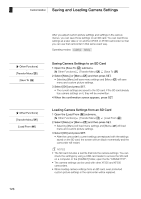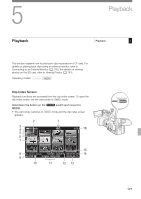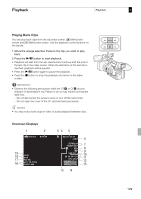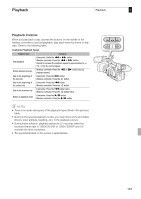Canon XF305 XF305 / XF300 Instruction Manual - Page 126
Saving Camera Settings to an SD Card, Loading Camera Settings from an SD Card
 |
View all Canon XF305 manuals
Add to My Manuals
Save this manual to your list of manuals |
Page 126 highlights
4 Customization Saving and Loading Camera Settings Saving and Loading Camera Settings [J Other Functions] [Transfer Menu/X] [Save To b] [J Other Functions] [Transfer Menu/X] [Load From b] After you adjust custom picture settings and settings in the various menus, you can save those settings on an SD card. You can load those settings at a later date or on another XF305 or XF300 camcorder so that you can use that camcorder in that same exact way. Operating modes: Saving Camera Settings to an SD Card 1 Open the [Save To b] submenu. [J Other Functions] [Transfer Menu/X] [Save To b] 2 Select [Menu] or [Menu+X] and then press SET. • Selecting [Menu] will save menu settings and [Menu+X] will save menu and custom picture settings. 3 Select [OK] and press SET. • The current settings are saved to the SD card. If the SD card already has camera settings on it, they will be overwritten. 4 When the confirmation screen appears, press SET. Loading Camera Settings from an SD Card 1 Open the [Load From b] submenu. [J Other Functions] [Transfer Menu/X] [Load From b] 2 Select [Menu] or [Menu+X] and then press SET. • Selecting [Menu] will load menu settings and [Menu+X] will load menu and custom picture settings. 3 Select [OK] and press SET. • After the camcorder's current settings are replaced with the settings saved on the SD card, the screen will turn black momentarily and the camcorder will restart. NOTES • The SD card includes a text file that lists the camera settings. You can check the settings by using a USB card reader to access the SD card on a computer. In the [CAMSET] folder, open the file "CAMSET.TXT". • The camera settings can be used with other XF305 and XF300 camcorders. • When loading camera settings from an SD card, even protected custom picture settings in the camcorder will be replaced. 126