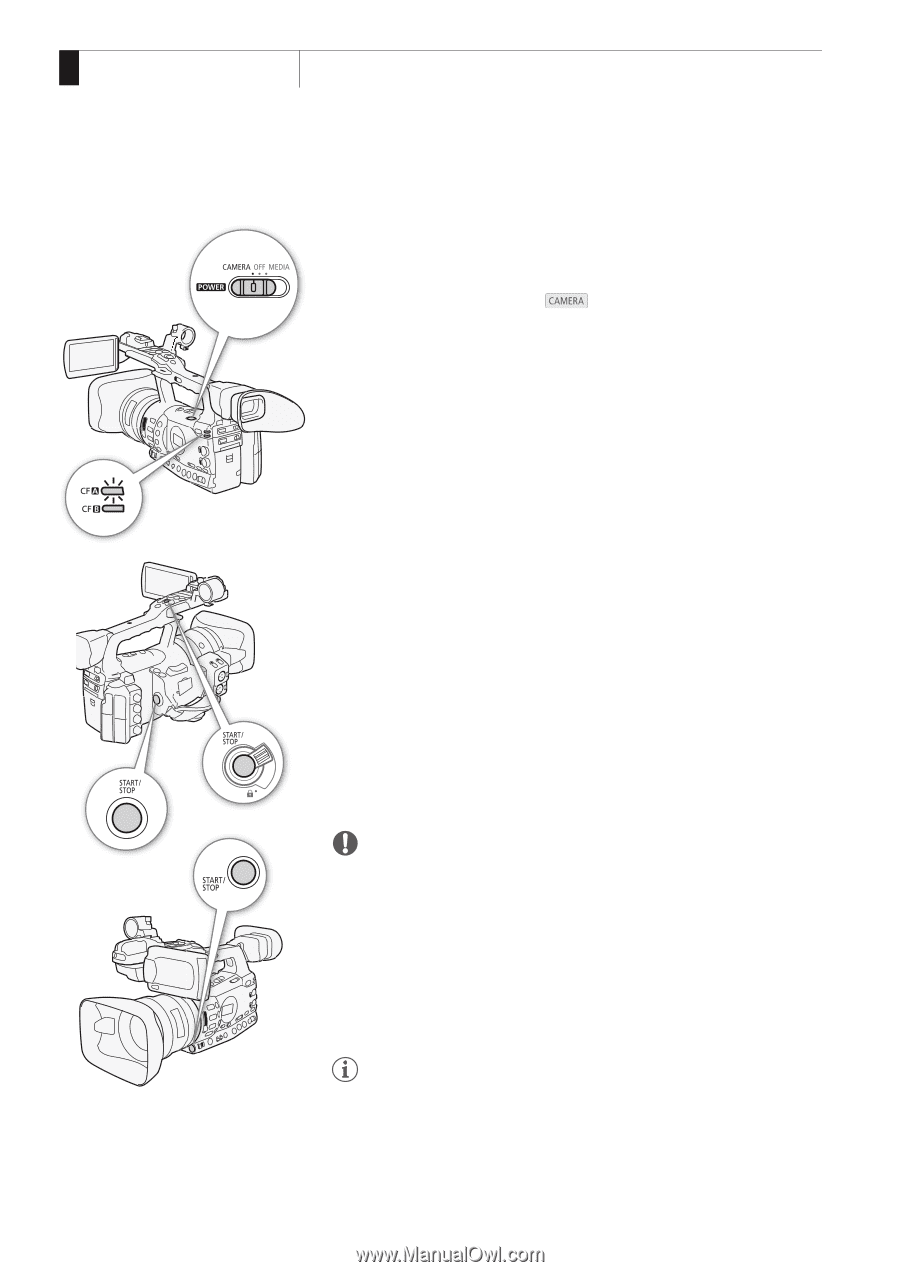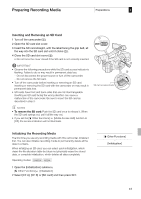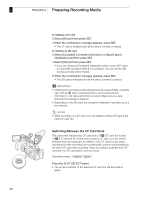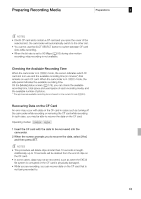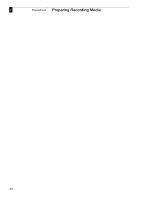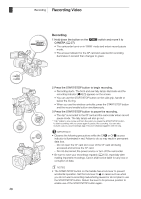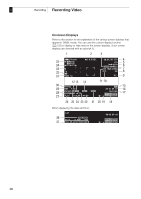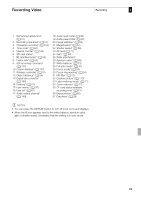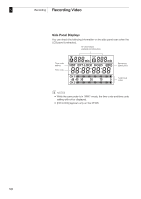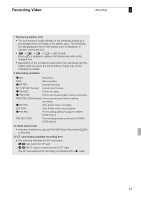Canon XF305 XF305 / XF300 Instruction Manual - Page 46
Recording Video
 |
View all Canon XF305 manuals
Add to My Manuals
Save this manual to your list of manuals |
Page 46 highlights
3 Recording Recording Video Recording 1 Hold down the button on the d switch and move it to CAMERA (0 27). • The camcorder turns on in mode. mode and enters record pause • The access indicator for the CF card slot selected for recording illuminates in red and then changes to green. 2 Press the START/STOP button to begin recording. • Recording starts. The front and rear tally lamps illuminate and the recording indicator [NREC] appears on the screen. • You can use the START/STOP button on the side grip, handle or below the iris ring. • When you use the wireless controller, press the START/STOP button and the record enable button simultaneously. 3 Press the START/STOP button to pause the recording. • The clip* is recorded to the CF card and the camcorder enters record pause mode. The tally lamps will also go out. * "Clip" refers to one movie unit from the point you press the START/STOP button to start recording until you press again to pause the recording. You can also include custom picture settings (0 113) and metadata (0 97) with the clip. IMPORTANT • Observe the following precautions while the CFj or CFl access indicator is illuminated in red. Failure to do so may result in permanent data loss. - Do not open the CF card slot cover of the CF card slot being accessed and remove the CF card. - Do not disconnect the power source or turn off the camcorder. • Be sure to save your recordings regularly (0 150), especially after making important recordings. Canon shall not be liable for any loss or corruption of data. NOTES • The START/STOP button on the handle has a lock lever to prevent accidental operation. Set the lock lever to R in cases such as when you do not want a recording inadvertently paused or do not plan to use the START/STOP button. Return the lever to its previous position to enable use of the START/STOP button again. 46