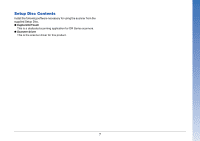Canon imageFORMULA DR-G2110 User Manual - Page 12
Connecting to a Computer, Connecting via USB, Connecting via wired LAN
 |
View all Canon imageFORMULA DR-G2110 manuals
Add to My Manuals
Save this manual to your list of manuals |
Page 12 highlights
Connecting to a Computer The scanner supports either USB connection or wired LAN connection. The scanner automatically recognizes the connection method when the USB cable or the LAN cable is connected. IMPORTANT • This connection method remains effective until the power to the scanner is turned off. To change the connection method, disconnect the cable, restart the scanner, and connect the other cable. • When the scanner starts up, if both the USB cable and the LAN cable are connected, the USB connection takes precedence. Connecting via USB Use the included USB cable to connect to the computer. IMPORTANT Do not connect the scanner to the computer before installing the software. The end of the USB cable with the square plug (Type B) connects to the scanner. The other end with the flat plug (Type A) connects to a USB port on the computer. Connecting via wired LAN Use a LAN cable to connect the scanner to a wired LAN router. IMPORTANT • The computer needs to be connected to the router via wired or wireless LAN. • The router and LAN cable are not included, and must be provided separately. Hint • The scanner supports DHCP (Dynamic Host Configuration Protocol). A DHCP server in the network environment provides IP addresses that can be automatically acquired, eliminating the need to specify an IP address for the scanner. • If you must specify a fixed IP address for the scanner, such as when using it on a network without a DHCP server, you can specify a static IP address on the operation panel or from the Web Menu. "Network" (See p. 71), "Web Menu" (See p. 98) • When connecting via wired LAN, the optional flatbed scanner cannot be used. Type B Type A 12