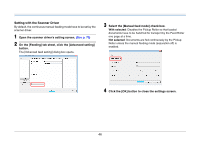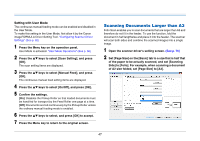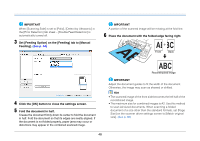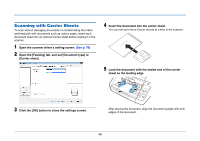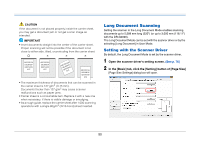Canon imageFORMULA DR-G2110 User Manual - Page 50
Long Document Scanning, Open the scanner driver's setting screen., In the [Basic] tab
 |
View all Canon imageFORMULA DR-G2110 manuals
Add to My Manuals
Save this manual to your list of manuals |
Page 50 highlights
CAUTION If the document is not placed properly inside the carrier sheet, you may get a document jam or not get a scan image as intended. IMPORTANT • Insert documents straight into the center of the carrier sheet. Proper scanning will not be possible if the document is too close to either side, tilted, or protruding from the carrier sheet. Long Document Scanning Setting the scanner to the Long Document Mode enables scanning documents up to 5,588 mm long (220") (or up to 3,000 mm (118.11") with the DR-G2090). The Long Document Mode can be set with the scanner driver or by the selecting [Long Document] in User Mode. Setting with the Scanner Driver By default, the Long Document Mode is set by the scanner driver. 1 Open the scanner driver's setting screen. (See p. 76) 2 In the [Basic] tab, click the [Setting] button of [Page Size] [Page Size Settings] dialog box will open. • The maximum thickness of documents that can be scanned in the carrier sheet is 127 g/m2 (0.15 mm). Documents thicker than 127 g/m2 may cause scanner malfunctions such as paper jams. • Carrier sheet is a consumable item. Replace it with a new one when necessary, if there is visible damage or smudging. • As a rough guide, replace the carrier sheet after 1,000 scanning operations with a single 80g/m2 (22 lb bond) sheet inserted. 50