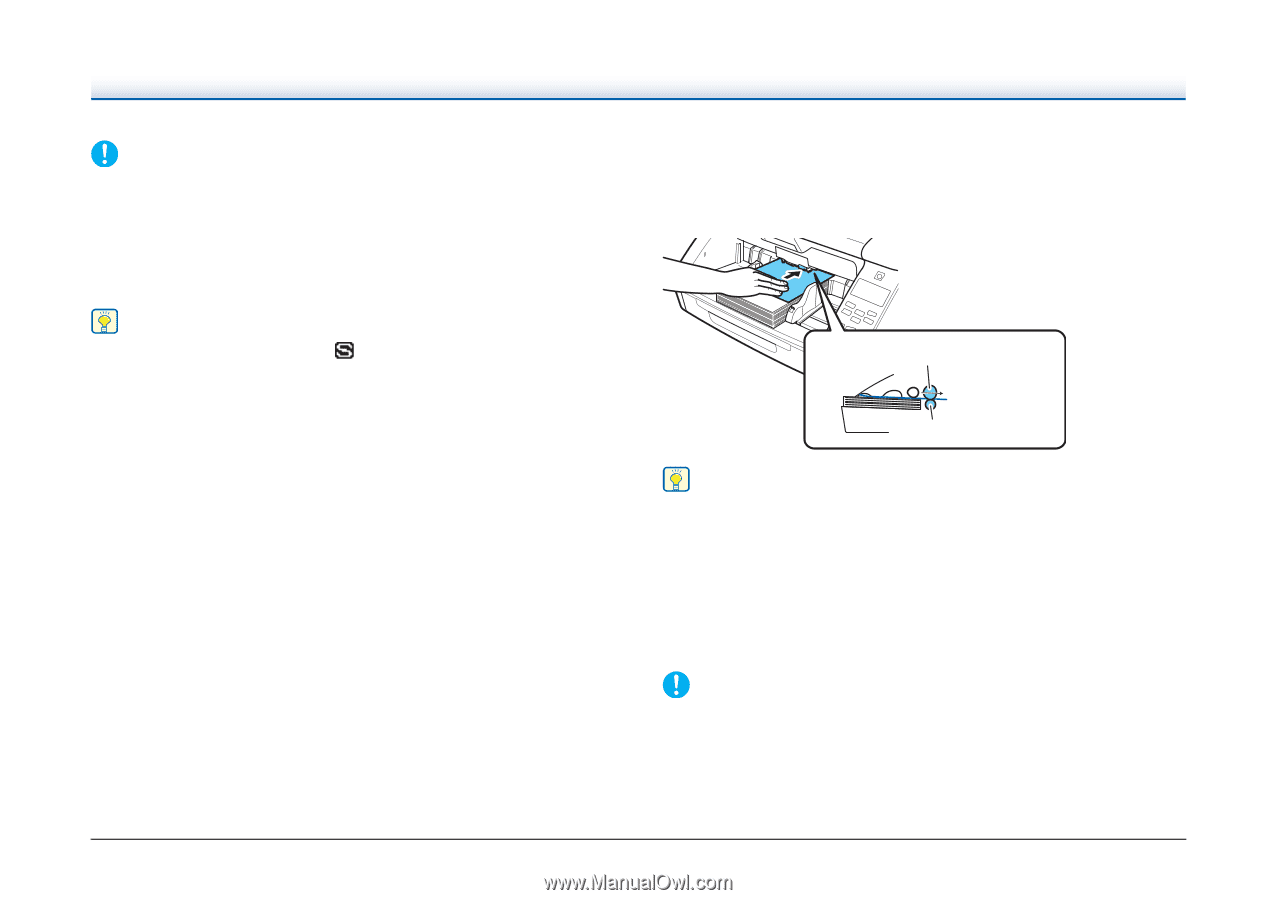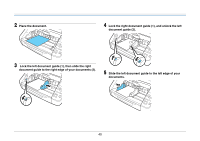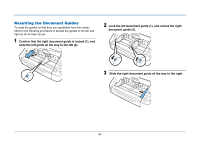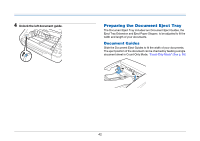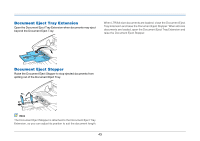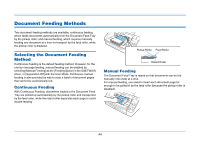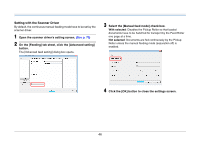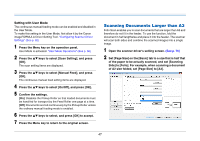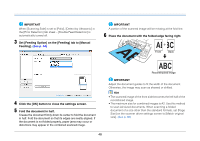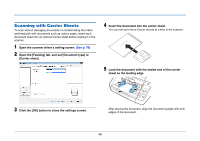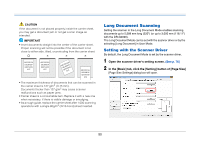Canon imageFORMULA DR-G2110 User Manual - Page 45
Continuous manual feeding mode, Manual Feeding] Feeding Option setting in the ISIS/TWAIN driver.
 |
View all Canon imageFORMULA DR-G2110 manuals
Add to My Manuals
Save this manual to your list of manuals |
Page 45 highlights
IMPORTANT • Because pages are not separated by the retard roller during manual feeding, a paper jam will occur if multiple pages are fed together. • To scan bound multi-page documents such as invoice booklets, place the bound edge against the feed inlet and scan using manual feeding. Hint • In the manual feed mode, the icon is displayed on the display panel. • The User Mode's [Separation Off] setting corresponds to the [Manual Feeding] Feeding Option setting in the ISIS/TWAIN driver. Enabling the [Separation Off] with User Mode or selecting the [Manual Feeding] feeding option causes the Document Feed Tray to rise. • By assigning "Manual Feeding" to the Function key, it can be enabled and disabled by pressing the key. "Assigning a Function to the Function Key" (See p. 58) Continuous manual feeding mode Enable the Continuous Manual Feeding Mode from the User Mode when document pages do not separate properly using Continuous Feeding. Feed Roller Retard Roller Hint For the ordinary manual feeding are non-continuous, so that documents are placed beside the scanner to be picked up and handfed one page at a time. For the continuous manual feeding mode, a stack of documents is placed on the Document Feed Tray and handfed from there one page at a time, making operation easier. The continuous manual feeding mode can be set with the scanner driver or by the selecting [Manual Feed] in User Mode. IMPORTANT Be sure to turn off the continuous manual feeding mode after scanning. Otherwise, normal Continuous Feeding will be disabled the next time someone uses the scanner. 45