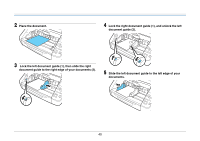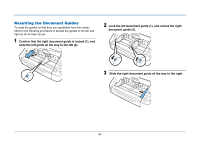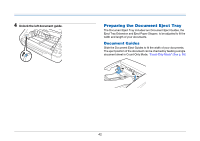Canon imageFORMULA DR-G2110 User Manual - Page 37
Setting by User Mode, keys to select [Scan Setting], and press
 |
View all Canon imageFORMULA DR-G2110 manuals
Add to My Manuals
Save this manual to your list of manuals |
Page 37 highlights
3 Select the [Tray position] according to the number of documents to be loaded. [500 sheets]: to load up to 500 sheets [300 sheets]: to load up to 300 sheets [100 sheets]: to load up to 100 sheets 4 Click the [OK] button to close the settings screen. The Document Feed Tray moves to the setting height. Hint The [500 sheets] setting is not available in the DR-G2090. Setting by User Mode This procedure sets the height of the Document Feed Tray by the User Mode. To make this setting in the User Mode, first allow it by the Canon imageFORMULA Driver Setting Tool. "Configuring Scanner Driver Settings" (See p. 62) 1 Press the Menu key on the operation panel. User Mode is activated. "User Mode Operations" (See p. 60) 2 Press the ▲▼ keys to select [Scan Setting], and press [OK]. The scan setting items are displayed. 3 Press the ▲▼ keys to select [Tray position], and press [OK]. The tray position setting items are displayed. 37