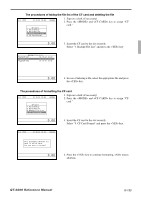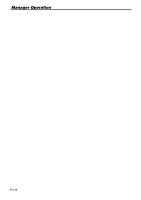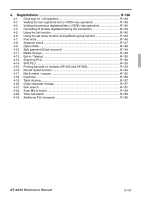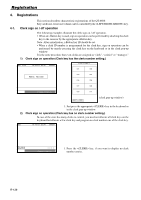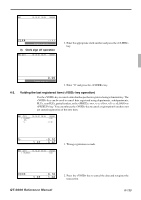Casio QT 6600 Reference Manual - Page 140
Voiding the previous registered item <VOID> key operation, Cancelling of all data registered
 |
View all Casio QT 6600 manuals
Add to My Manuals
Save this manual to your list of manuals |
Page 140 highlights
Registration 4-3. Voiding the previous registered item ( key operation) If data has been registered using a function key and registration of the next item has begun, use the key to cancel previous registered data. Entries using departments, subdepartments, PLUs or scan PLUs can be cancelled using the key. REG C01 1 PLU0001 1 PLU0002 3 PLU0003 1 PLU0004 10-10-01 12:34 000001 •1.00 •2.00 •9.00 •4.00 PLU0004 6 •4.00 •16.00 REG C01 1 PLU0001 1 PLU0002 3 PLU0003 1 PLU0004 10-10-01 12:34 000001 •1.00 •2.00 •9.00 •4.00 1. Wrong registration is made. PLU0004 6 •4.00 •16.00 REG C01 1 PLU0001 1 PLU0002 1 PLU0004 10-10-01 12:34 000001 •1.00 •2.00 •4.00 2. Press the or key to designate the item registration. PLU0003 -9.00 3 ST •7.00 3. Press the key to cancel the item and reregister the transaction. 4-4. Cancelling of all data registered during the transaction Press the key to cancel all data registered (except partial tendering) during the transaction. This operation lets you clear registered data and restart from the beginning. The cancel operation must be performed before the transaction is finalized. REG C01 1 PLU0001 1 PLU0002 3 PLU0003 1 PLU0004 10-10-01 12:34 000001 •1.00 •2.00 •9.00 •4.00 PLU0004 6 •4.00 •16.00 R-140 1. Wrong registration is made.