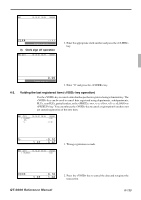Casio QT 6600 Reference Manual - Page 144
PLU0001, PLU0021
 |
View all Casio QT 6600 manuals
Add to My Manuals
Save this manual to your list of manuals |
Page 144 highlights
Registration 4-6-3. Using the set menu and pulldown group function Before using the set menu and pulldown group function, the following programs are necessary to use this function. 1) Programming set menu table (page 33 of the programming manual) 2) Programming pulldown group (page 32 of the programming manual) 3) Programming PLU "Set menu table linking" and "List Link No." (page 88 of the programming manual) 4) Programming item prices (page 140 of the programming manual) REG C01 10-10-01 12:34 000001 1 PLU0001 •10.00 } PLU0002 Set Menu linked to PLU0001 PLU0003 PLU0004 LIST01 0/1-1 PLU0001 PLU0002, PLU0003, PLU0004 PLU0001 1 PLU010 PLU011 LIST01 ↓ PLU0010 ← Select one of these. PLU012 PLU013 PLU0011 ← •10.0(L0ist pop-up window) •10.00 PLU0012 ← PLU0013 ← 1.Registering a PLU linked to a set menu and pulldown group. REG C01 10-10-01 12:34 000001 1 PLU0001 •10.00 } PLU0002 PLU0003 Set Menu linked to PLU0001 PLU0004 1 PLU0010 ← Selected in the LIST01 PLU0001 2 •10.00 •11.00 2. Select the appropriate item. If there are more pulldown groups linked to the PLU, next pulldown group appears on the screen. 4-6-4. Using the substitution key Normally, you can select item(s) in a pulldown group. If the customer requires to take an item from another set menu/pulldown group, the key should be used. LIST01 0/1-1 REG C01 10-10-01 12:34 000001 1 PLU0020 •10.00 1 PLU0021 •20.00 PLU001 PLU003 PLU002 PLU004 (List pop-up window) PLU0021 2 •10.00 •30.00 1. A PLU linked to a pulldown group is registered, but no items in the list can be selected. R-144