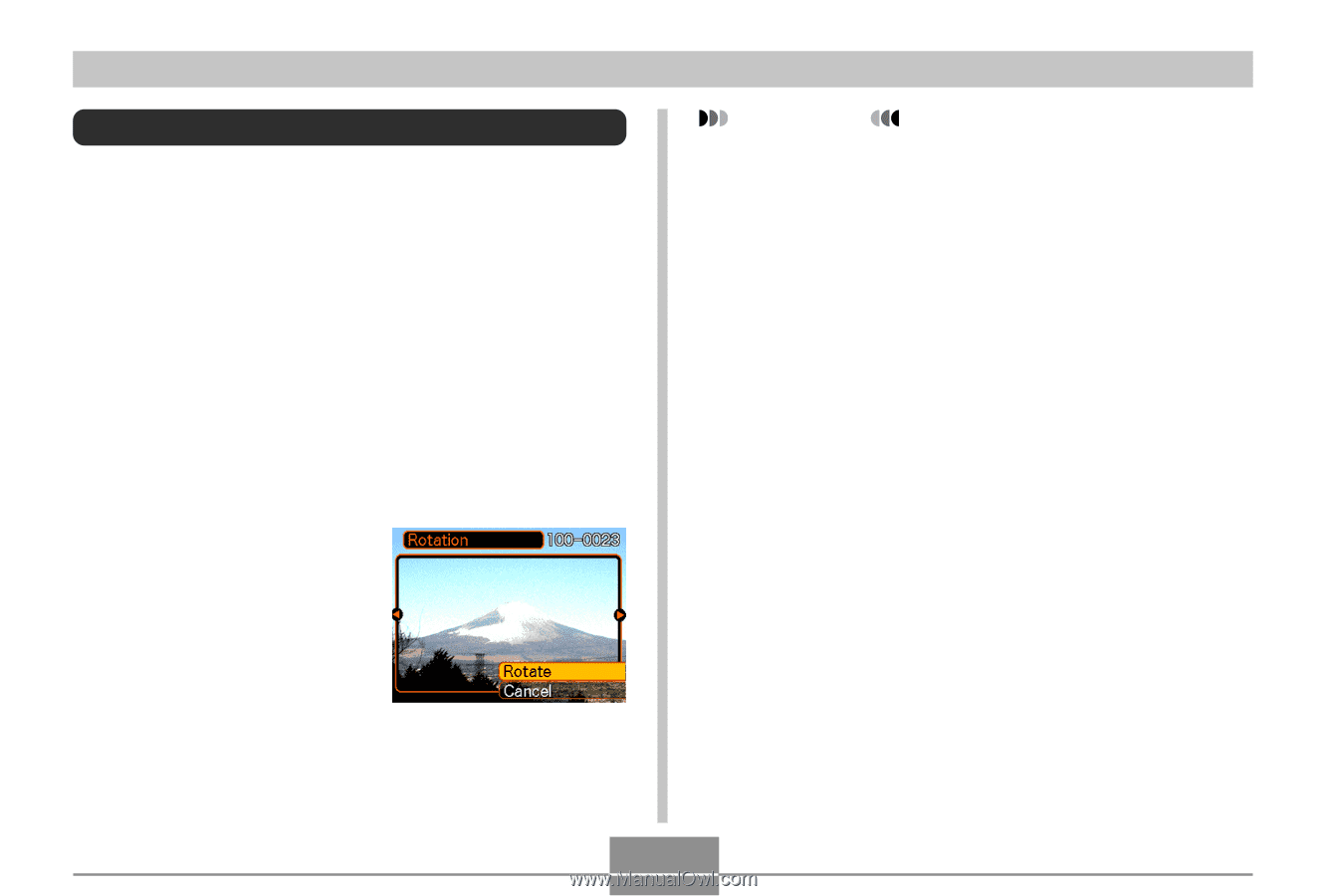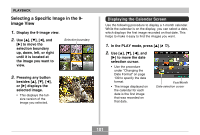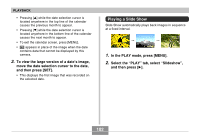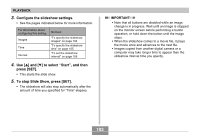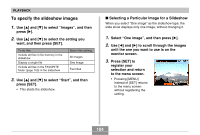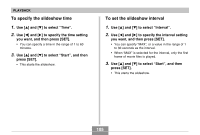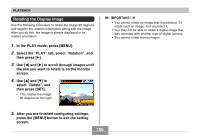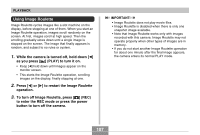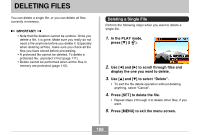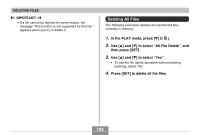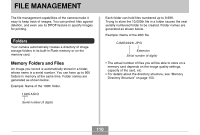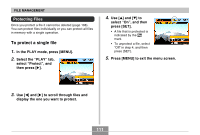Casio QV-R41 Owners Manual - Page 106
Rotating the Display Image, the one you want to rotate is on the monitor
 |
View all Casio QV-R41 manuals
Add to My Manuals
Save this manual to your list of manuals |
Page 106 highlights
PLAYBACK Rotating the Display Image Use the following procedure to rotate the image 90 degrees and register the rotation information along with the image. After you do this, the image is always displayed in its rotated orientation. 1. In the PLAY mode, press [MENU]. 2. Select the "PLAY" tab, select "Rotation", and then press [̈]. 3. Use [̇] and [̈] to scroll through images until the one you want to rotate is on the monitor screen. 4. Use [̆] and [̄] to select "Rotate", and then press [SET]. • This rotates the image 90 degrees to the right. IMPORTANT! • You cannot rotate an image that is protected. To rotate such an image, first unprotect it. • You may not be able to rotate a digital image that was recorded with another type of digital camera. • You cannot rotate movie images. 5. After you are finished configuring settings, press the [MENU] button to exit the setting screen. 106