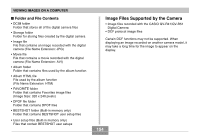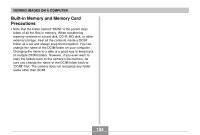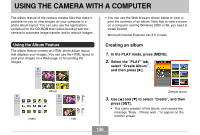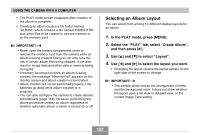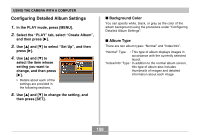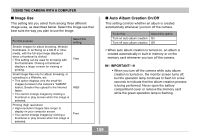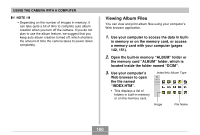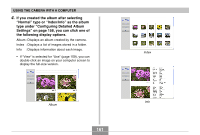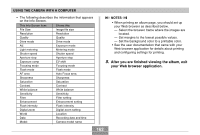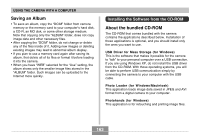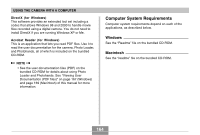Casio QV-R41 Owners Manual - Page 159
Auto Album Creation On/Off, Image Use, USING THE CAMERA WITH A COMPUTER, IMPORTANT
 |
View all Casio QV-R41 manuals
Add to My Manuals
Save this manual to your list of manuals |
Page 159 highlights
USING THE CAMERA WITH A COMPUTER I Image Use This setting lets you select from among three different image uses, as described below. Select the image use that best suits the way you plan to use the image. For this purpose: Smaller images for album browsing, Website thumbnails, or archiving on a CD-R or other media, with the full-size image displayed when a thumbnail is clicked • This setting can be used for browsing with the thumbnails. Clicking a thumbnail displays a larger version for viewing or printing. Small image files only for album browsing, or uploading to a Website, etc. • This option displays only the small-file images (located in the camera's "ALBUM" folder). Smaller files upload to the Internet faster. • You cannot enlarge images by clicking a thumbnail or play movies while this image is selected. Printing (high resolution) • High-resolution images take longer to display on your computer screen. • You cannot enlarge images by clicking a thumbnail or play movies while this image is selected. Select this setting: View WEB Print I Auto Album Creation On/Off This setting controls whether an album is created automatically whenever you turn off the camera. To do this: Turn on auto album creation Turn off auto album creation Select this option: On Off • When auto album creation is turned on, an album is created automatically in built-in memory or on the memory card whenever you turn off the camera. IMPORTANT! • When you turn off the camera while auto album creation is turned on, the monitor screen turns off, but the operation lamp continues to flash for a few seconds to indicate that the album creation process is being performed. Never open the battery compartment cover or remove the memory card while the green operation lamp is flashing. 159