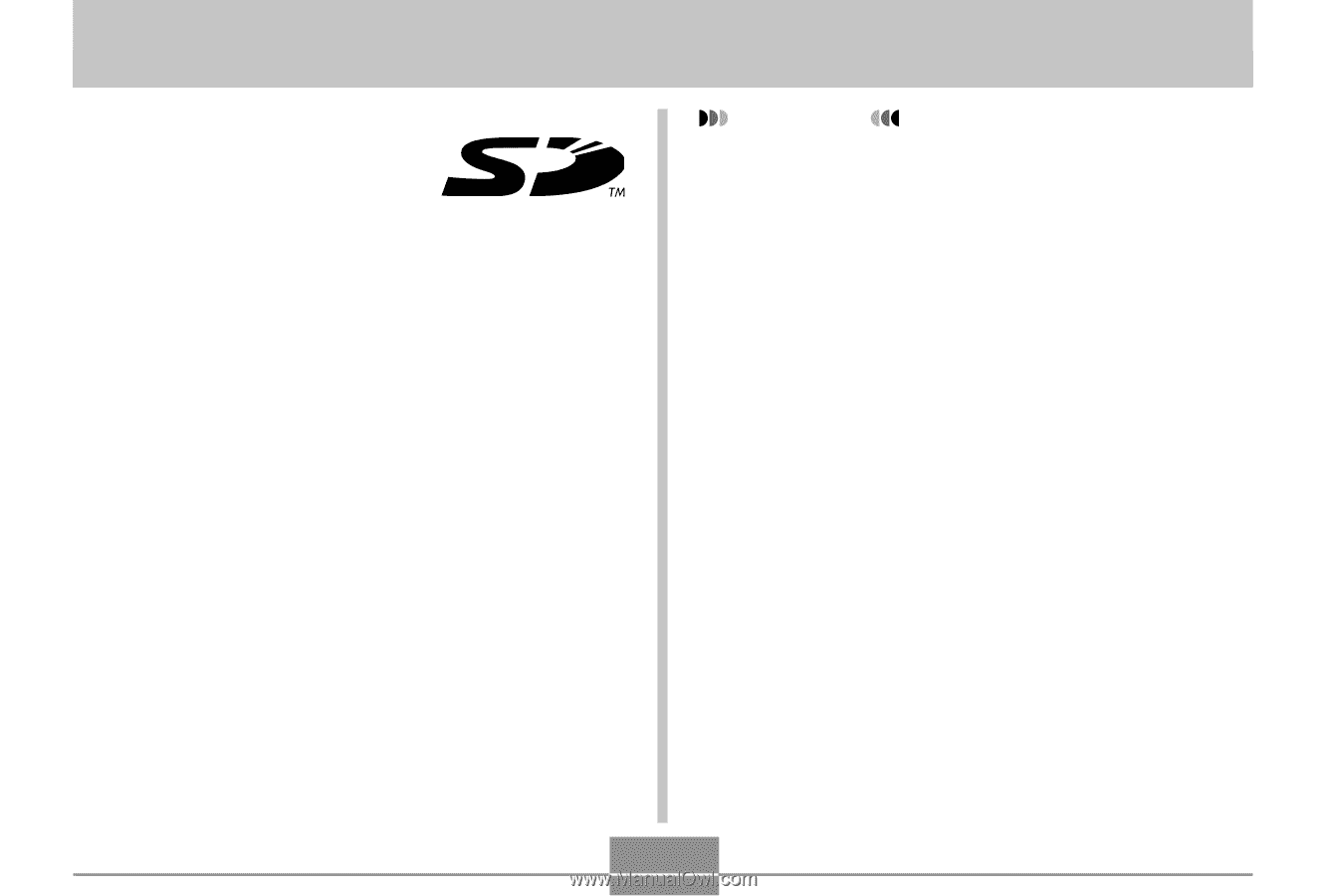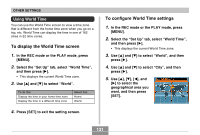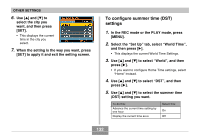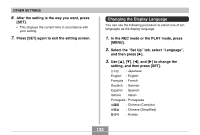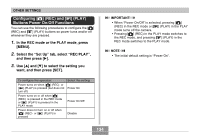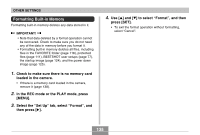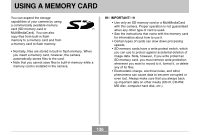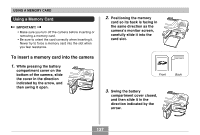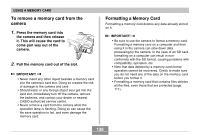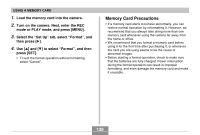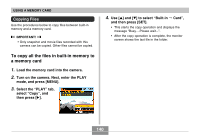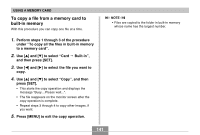Casio QV-R41 Owners Manual - Page 136
Using A Memory Card
 |
View all Casio QV-R41 manuals
Add to My Manuals
Save this manual to your list of manuals |
Page 136 highlights
USING A MEMORY CARD USING A MEMORY CARD You can expand the storage capabilities of your camera by using a commercially available memory card (SD memory card or MultiMediaCard). You can also copy files from built-in flash memory to a memory card and from a memory card to flash memory. • Normally, files are stored in built-in flash memory. When you insert a memory card, however, the camera automatically stores files to the card. • Note that you cannot save files to built-in memory while a memory card is installed in the camera. IMPORTANT! • Use only an SD memory card or a MultiMediaCard with this camera. Proper operation is not guaranteed when any other type of card is used. • See the instructions that come with the memory card for information about how to use it. • Certain types of cards can slow down processing speeds. • SD memory cards have a write protect switch, which you can use to protect against accidental deletion of image data. Note, however, if you write protect an SD memory card, you must remove write protection whenever you want to record to it, format it, or delete any of its files. • Electrostatic charge, electrical noise, and other phenomena can cause data to become corrupted or even lost. Always make sure that you always back up important data on other media (CD-R, CD-RW, MO disc, computer hard disk, etc.). 136