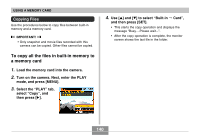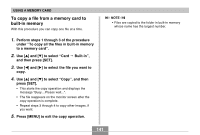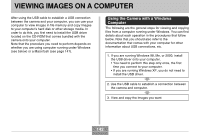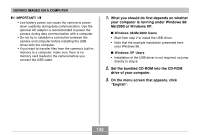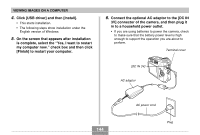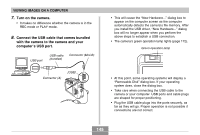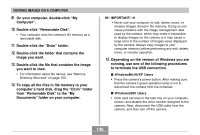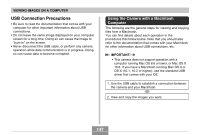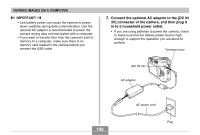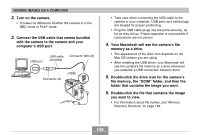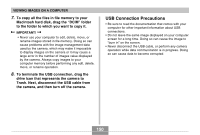Casio QV-R41 Owners Manual - Page 145
Turn on the camera., Connect the USB cable that comes bundled, with the camera to the camera and your
 |
View all Casio QV-R41 manuals
Add to My Manuals
Save this manual to your list of manuals |
Page 145 highlights
VIEWING IMAGES ON A COMPUTER 7. Turn on the camera. • It makes no difference whether the camera is in the REC mode or PLAY mode. 8. Connect the USB cable that comes bundled with the camera to the camera and your computer's USB port. USB port USB cable (bundled) Connector (Mini-B) [USB] Connector (A) USB • This will cause the "New Hardware..." dialog box to appear on the computer screen as the computer automatically detects the camera's file memory. After you install the USB driver, "New Hardware..." dialog box will no longer appear when you perform the above steps to establish a USB connection. • The camera's green operation lamp lights (page 172). Green operation lamp • At this point, some operating systems will display a "Removable Disk" dialog box. If your operating system does, close the dialog box. • Take care when connecting the USB cable to the camera or your computer. USB ports and cable plugs are shaped for proper positioning. • Plug the USB cable plugs into the ports securely, as far as they will go. Proper operation is not possible if connections are not correct. 145