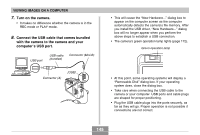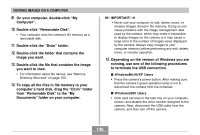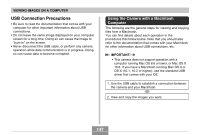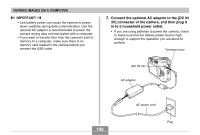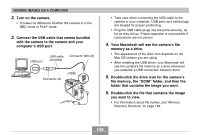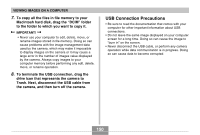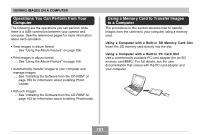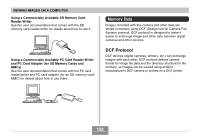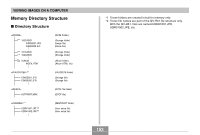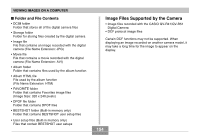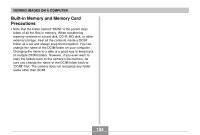Casio QV-R41 Owners Manual - Page 150
USB Connection Precautions, Macintosh hard disk, drag the DCIM folder
 |
View all Casio QV-R41 manuals
Add to My Manuals
Save this manual to your list of manuals |
Page 150 highlights
VIEWING IMAGES ON A COMPUTER 7. To copy all the files in file memory to your Macintosh hard disk, drag the "DCIM" folder to the folder to which you want to copy it. IMPORTANT! • Never use your computer to edit, delete, move, or rename images stored in file memory. Doing so can cause problems with the image management data used by the camera, which may make it impossible to display images on the camera or it may cause a large error in the number of images value displayed by the camera. Always copy images to your computer memory before performing any edit, delete, move, or rename operation. 8. To terminate the USB connection, drag the drive icon that represents the camera to Trash. Next, disconnect the USB cable from the camera, and then turn off the camera. USB Connection Precautions • Be sure to read the documentation that comes with your computer for other important information about USB connections. • Do not leave the same image displayed on your computer screen for a long time. Doing so can cause the image to "burn in" on the screen. • Never disconnect the USB cable, or perform any camera operation while data communication is in progress. Doing so can cause data to become corrupted. 150