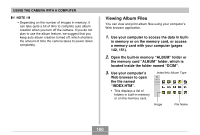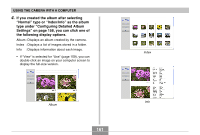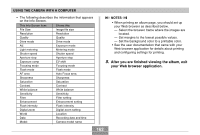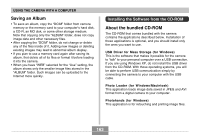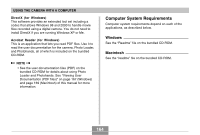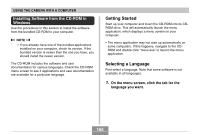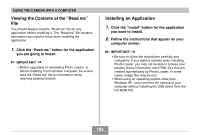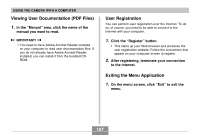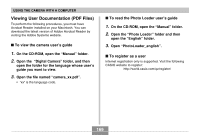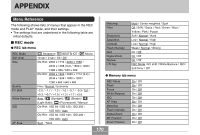Casio QV-R41 Owners Manual - Page 165
Installing Software from the CD-ROM in Windows, Getting Started, Selecting a Language, Windows
 |
View all Casio QV-R41 manuals
Add to My Manuals
Save this manual to your list of manuals |
Page 165 highlights
USING THE CAMERA WITH A COMPUTER Installing Software from the CD-ROM in Windows Use the procedures in this section to install the software from the bundled CD-ROM to your computer. NOTE • If you already have one of the bundled applications installed on your computer, check its version. If the bundled version is newer than the one you have, you should install the newer version. The CD-ROM includes the software and user documentation for various languages. Check the CD-ROM menu screen to see if applications and user documentation are available for a particular language. Getting Started Start up your computer and insert the CD-ROM into its CDROM drive. This will automatically launch the menu application, which displays a menu screen on your computer. • The menu application may not start up automatically on some computers. If this happens, navigate to the CDROM and double-click "menu.exe" to launch the menu application. Selecting a Language First select a language. Note that some software is not available in all languages. 1. On the menu screen, click the tab for the language you want. 165