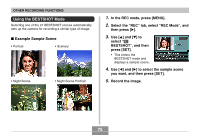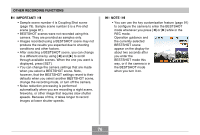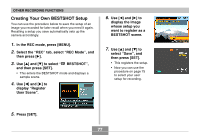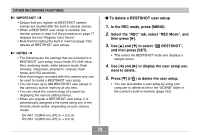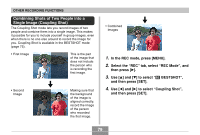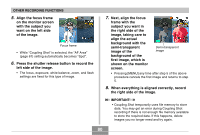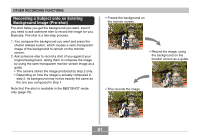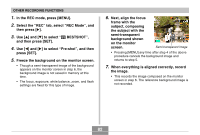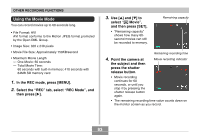Casio QV-R41 Owners Manual - Page 80
the right side of the image., When everything is aligned correctly, record
 |
View all Casio QV-R41 manuals
Add to My Manuals
Save this manual to your list of manuals |
Page 80 highlights
OTHER RECORDING FUNCTIONS 5. Align the focus frame on the monitor screen with the subject you want on the left side of the image. Focus frame • While "Coupling Shot" is selected, the "AF Area" (page 67) setting automatically becomes "Spot". 6. Press the shutter release button to record the left side of the image. • The focus, exposure, white balance, zoom, and flash settings are fixed for this type of image. 7. Next, align the focus frame with the subject you want in the right side of the image, taking care to align the actual background with the semi-transparent image of the background of the first image, which is shown on the monitor screen. Semi-transparent image • Pressing [MENU] any time after step 5 of the above procedure cancels the first image and returns to step 5. 8. When everything is aligned correctly, record the right side of the image. IMPORTANT! • Coupling Shot temporarily uses file memory to store data. You may get an error during Coupling Shot recording if there is not enough file memory available to store the required data. If this happens, delete images you no longer need and try again. 80