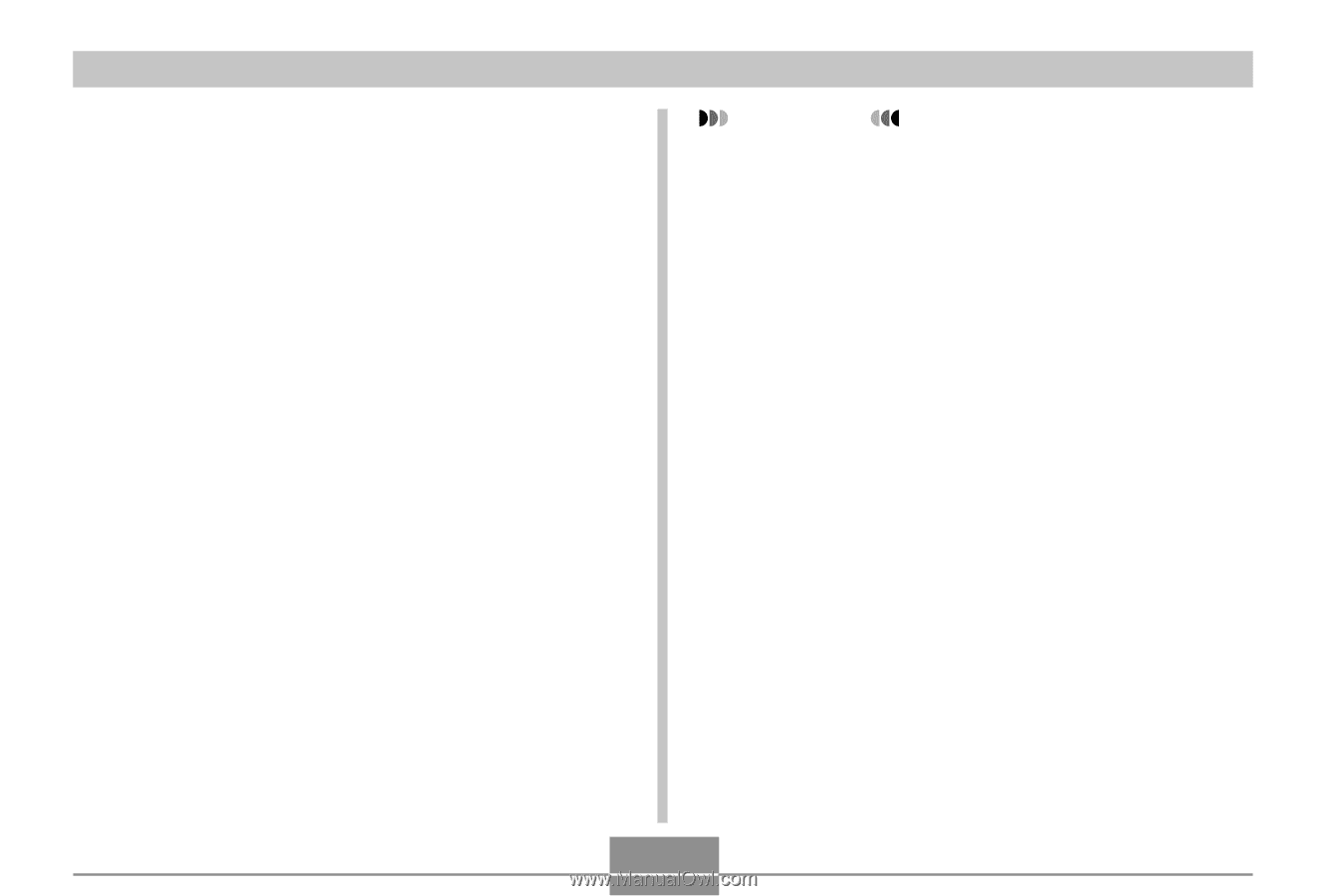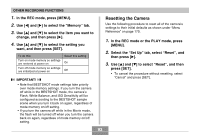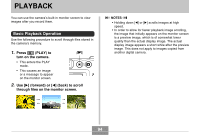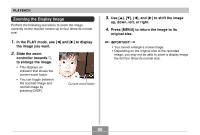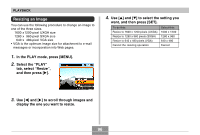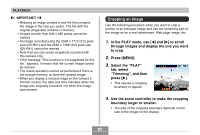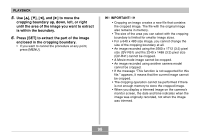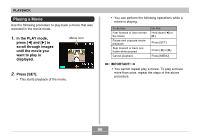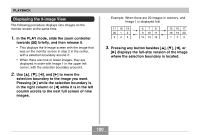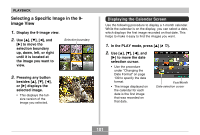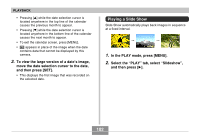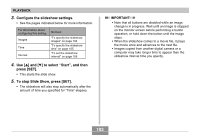Casio QV-R41 Owners Manual - Page 98
is within the boundary., Press [SET] to extract the part of the image
 |
View all Casio QV-R41 manuals
Add to My Manuals
Save this manual to your list of manuals |
Page 98 highlights
PLAYBACK 5. Use and [̈] to move the cropping boundary up, down, left, or right until the area of the image you want to extract is within the boundary. 6. Press [SET] to extract the part of the image enclosed in the cropping boundary. • If you want to cancel the procedure at any point, press [MENU]. IMPORTANT! • Cropping an image creates a new file that contains the cropped image. The file with the original image also remains in memory. • The size of the area you can select with the cropping boundary is limited for smaller image sizes. • For a 640 x 480 size image, you cannot change the size of the cropping boundary at all. • An image recorded using the 2560 x 1712 (3:2) pixel size (QV-R51) and the 2240 x 1488 (3:2) pixel size (QV-R41) cannot be cropped. • A Movie mode image cannot be cropped. • An image recorded using another camera model cannot be cropped. • If the message "This function is not supported for this file." appears, it means that the current image cannot be cropped. • The cropping operation cannot be performed if there is not enough memory to store the cropped image. • When you display a trimmed image on the camera's monitor screen, the date and time indicates when the image was originally recorded, not when the image was trimmed. 98