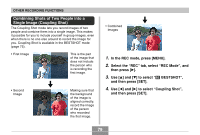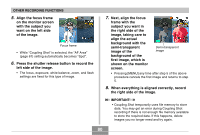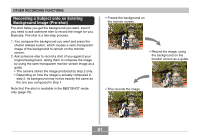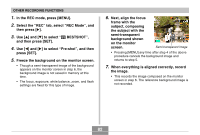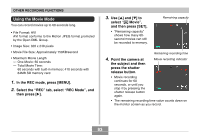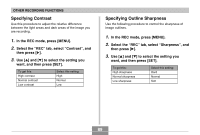Casio QV-R41 Owners Manual - Page 84
Using the Histogram, indicates lightness. You can use the histogram
 |
View all Casio QV-R41 manuals
Add to My Manuals
Save this manual to your list of manuals |
Page 84 highlights
OTHER RECORDING FUNCTIONS • When movie recording is complete, the movie file is stored in file memory. • To cancel storage of the movie file, use [̄] to select "Delete" while file storage is being performed, and then press [SET]. IMPORTANT! • The flash does not fire in the Movie mode. Using the Histogram You can use the [DISP] button to display a histogram on the monitor screen. The histogram lets you check exposure conditions as you record images (page 31). You can also display the histogram of a recorded image in the PLAY mode. Histogram A histogram is a graph that represents the lightness of an image in terms of the number of pixels. The vertical axis indicates the number of pixels, while the horizontal axis indicates lightness. You can use the histogram to determine whether an image includes the shadowing (left side), mid tones (center), and highlighting (right) required to bring out sufficient image detail. If the histogram appears too lopsided for some reason, you can use EV shift (exposure compensation) to move it left or right in order to achieve better balance. Optimum exposure can be achieved by correcting exposure so the graph is as close to the center as possible. 84