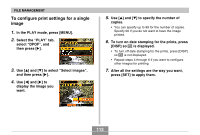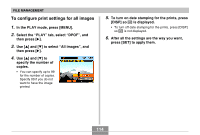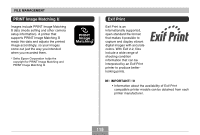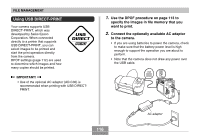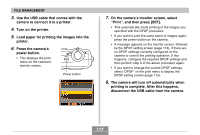Casio QV-R41 Owners Manual - Page 118
Using the FAVORITE Folder, To copy a file to the FAVORITE folder - blank screen
 |
View all Casio QV-R41 manuals
Add to My Manuals
Save this manual to your list of manuals |
Page 118 highlights
FILE MANAGEMENT IMPORTANT! • See the documentation that comes with your printer for information about print quality and paper settings. • Contact your printer manufacturer for information about models that support USB DIRECT-PRINT, upgrades, etc. • Never disconnect the USB cable, or perform any camera operation while printing is in progress. Doing so causes a printer error. • To interrupt an ongoing print operation, perform the required operation on the printer. • The camera's monitor screen will go blank after printing starts. A blank monitor screen does not necessarily mean that printing is complete. Check the status of your printer to find out if printing is complete. Using the FAVORITE Folder You can copy scenery shots, photos of your family, or other special images from a file storage folder (page 153) to the FAVORITE folder in built-in memory (page 153). Images in the FAVORITE folder are not displayed during normal playback, so it helps to keep your personal image private as you carry them around. FAVORITE folder images are not deleted when you change memory cards, so you can always keep them on hand. To copy a file to the FAVORITE folder 1. In the PLAY mode, press [MENU]. 2. Select the "PLAY" tab, select "Favorites", and then press [̈]. 118