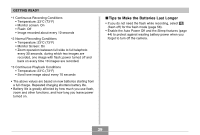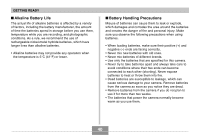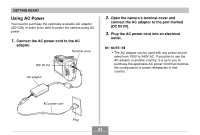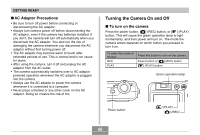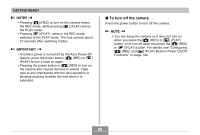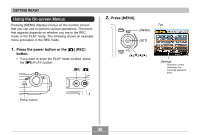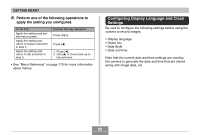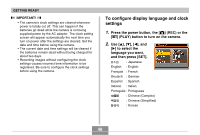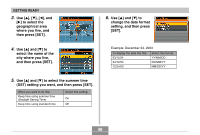Casio QV-R41 Owners Manual - Page 44
Configuring Power Saving Settings, Press [MENU].
 |
View all Casio QV-R41 manuals
Add to My Manuals
Save this manual to your list of manuals |
Page 44 highlights
GETTING READY Configuring Power Saving Settings You can configure the settings described below to conserve battery power. Sleep : Automatically turns off the monitor screen if no operation is performed for a specified amount of time in the REC mode. Performing any button operation causes the monitor screen to turn back on. Auto Power Off : Turns off power if you do not perform any operation for a specified amount of time. 1. Turn on the camera. 2. Press [MENU]. 3. Use [̇] and [̈] to select the "Set Up" tab. 4. Use [̆] and [̄] to select the feature whose setting you want to configure, and then press [̈]. G See page 45 for information about how to use menus. To configure this feature: Sleep Auto Power Off Select this setting: Sleep Auto Power Off 5. Use [̆] and [̄] to change the currently selected setting, and then press [SET]. • Available Sleep settings are: "30 sec", "1 min", "2 min", and "Off". • Available Auto Power Off settings are: "2 min" and "5 min". • Note that the Sleep feature does not operate in the PLAY mode. • Pressing any button while the camera is in the Sleep state immediately turns the monitor screen back on. • The Auto Power Off and Sleep features are disabled in the following cases. - When the camera is connected to a computer or some other device through the USB cable 44