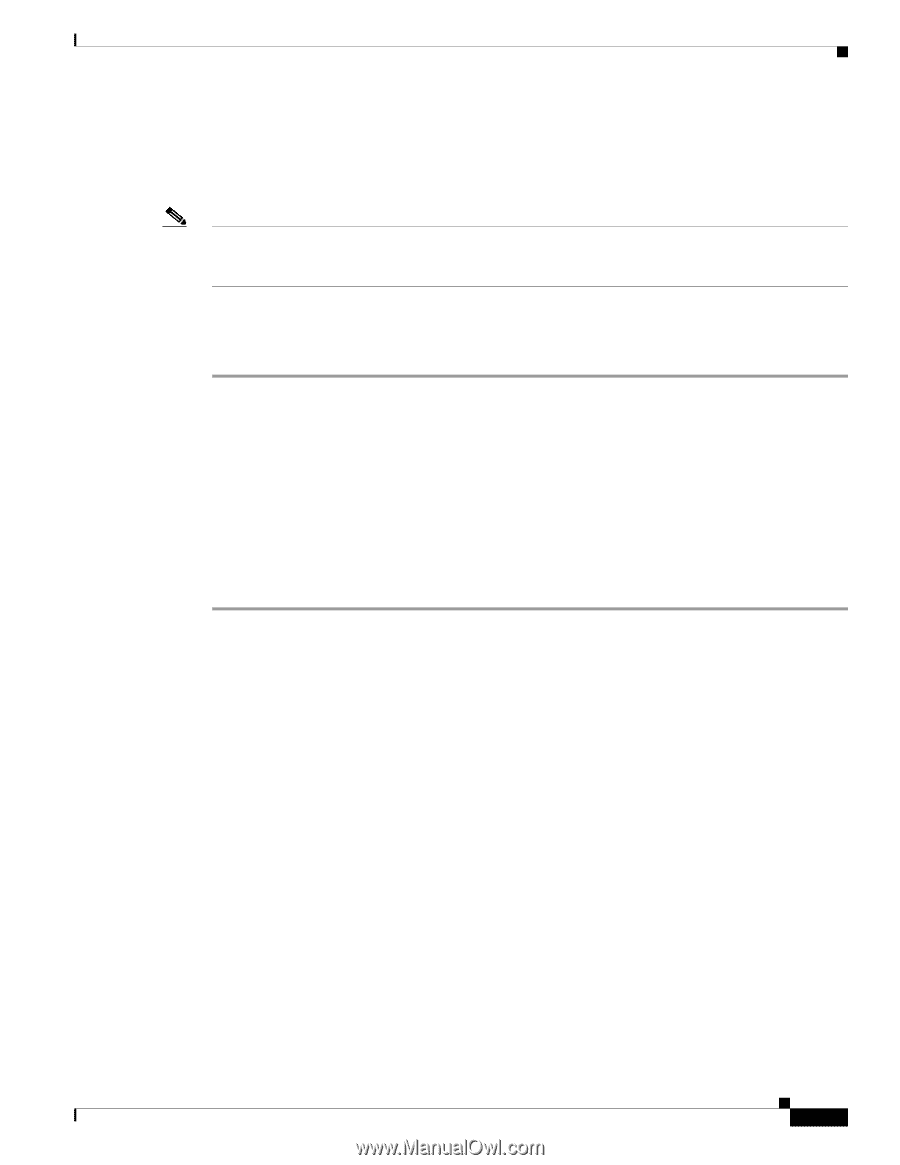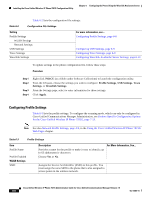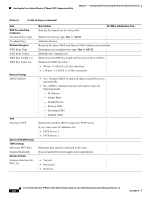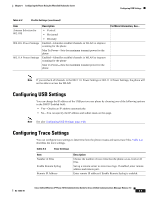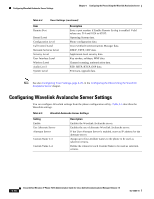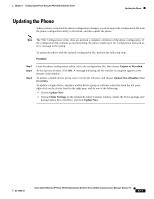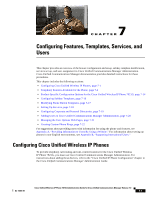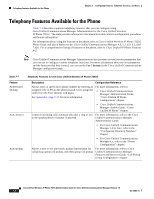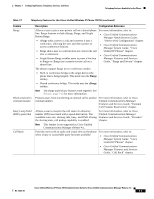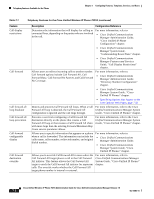Cisco 7921G Administration Guide - Page 139
Updating the Phone - 7921
 |
UPC - 882658123108
View all Cisco 7921G manuals
Add to My Manuals
Save this manual to your list of manuals |
Page 139 highlights
Chapter 6 Configuring the Phone Using the Wavelink Avalanche Server Updating the Phone Updating the Phone When you have completed the phone configuration changes, you must export the configuration file from the phone configuration utility to Wavelink, and then update the phone. Note The 7921 Configuration Utility does not perform a complete validation of the phone configuration. If the configuration file contains an invalid setting, the phone might reject the configuration and send an error message to the syslog. To update the phone with the updated configuration file, perform the following steps. Procedure Step 1 Step 2 Step 3 From the phone configuration utility, select the configuration file, then choose Export to Wavelink. At the Success window, click OK. A message indicating the file transfer is complete appears at the bottom of the window. To update a mobile device group, select it from the left pane, and choose Update Now (Disallow User Override). To update a single device, expand a mobile device group or software collection from the left pane, right-click on the device listed in the right pane, and do one of the following: • Choose Update Now. • Choose Client Settings. In the Avalanche Client Controls window, enable the Force package sync during Update Now checkbox, and click Update Now. OL-15985-01 Cisco Unified Wireless IP Phone 7921G Administration Guide for Cisco Unified Communications Manager Release 7.0 6-11