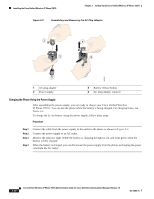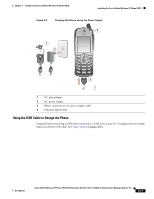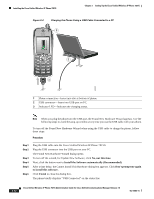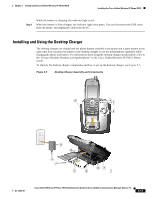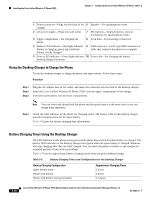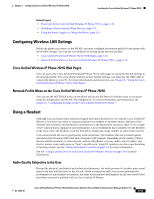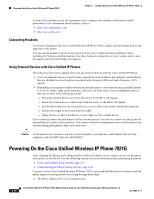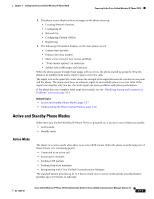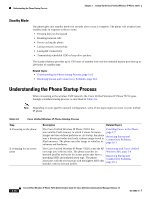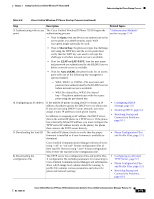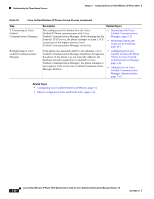Cisco 7921G Administration Guide - Page 65
Configuring Wireless LAN Settings, Cisco Unified Wireless IP Phone 7921G Web s - factory default
 |
UPC - 882658123108
View all Cisco 7921G manuals
Add to My Manuals
Save this manual to your list of manuals |
Page 65 highlights
Chapter 3 Setting Up the Cisco Unified Wireless IP Phone 7921G Installing the Cisco Unified Wireless IP Phone 7921G Related Topics • Powering On the Cisco Unified Wireless IP Phone 7921G, page 3-16 • Installing or Removing the Phone Battery, page 3-8 • Using the Power Supply to Charge the Phone, page 3-9 Configuring Wireless LAN Settings Before the phone can connect to the WLAN, you must configure the network profile for the phone with the WLAN settings. You can use two methods for setting up the network profiles: • Cisco Unified Wireless IP Phone 7921G Web Pages, page 3-15 • Network Profile Menu on the Cisco Unified Wireless IP Phone 7921G, page 3-15 Cisco Unified Wireless IP Phone 7921G Web Pages You can access the Cisco Unified Wireless IP Phone 7921G web pages to set up the WLAN settings in the network profile. For a new phone with the factory default settings, you must use the USB cable to connect the phone to your PC. For more information and instructions, see Chapter 4, "Using the Cisco Unified Wireless IP Phone 7921G Web Pages." Network Profile Menu on the Cisco Unified Wireless IP Phone 7921G You can use the SETTINGS menu on the phone and access the Network Profiles menu to set up the network configuration and the WLAN configuration. For more information and instructions, see Chapter 5, "Configuring Settings on the Cisco Unified Wireless IP Phone." Using a Headset Although Cisco performs some internal testing of third-party headsets for use with the Cisco Unified IP Phones, Cisco does not certify or support products from headset or handset vendors. Because of the inherent environmental and hardware inconsistencies in the deployment locations, there is not a single "best" solution that is optimal for all environments. Cisco recommends that customers test the headsets in the areas where the headsets work the best before deploying a large number of units in the network. Cisco recommends the use of good quality external devices, like headsets that are screened against unwanted radio frequency (RF) and audio frequency (AF) signals. Depending on the quality of these devices and the proximity to other devices, such as cell phones, two-way radios, electric lights, and electric motors, some audio noise or "hum" can still occur. Large PC monitors can also cause humming or buzzing sounds. See the "Safety Information" section on page 3-5 for more information. See the "Using External Devices with Cisco Unified IP Phones" section on page 3-16 for more information. Audio Quality Subjective to the User Beyond the physical, mechanical and technical performance, the audio portion of a headset must sound good to the user and the party on the far end. Sound is subjective and Cisco cannot guarantee the performance of any headsets or handsets, but some of the headsets and handsets on the sites listed below have been reported to perform well on Cisco Unified IP Phones. OL-15985-01 Cisco Unified Wireless IP Phone 7921G Administration Guide for Cisco Unified Communications Manager Release 7.0 3-15