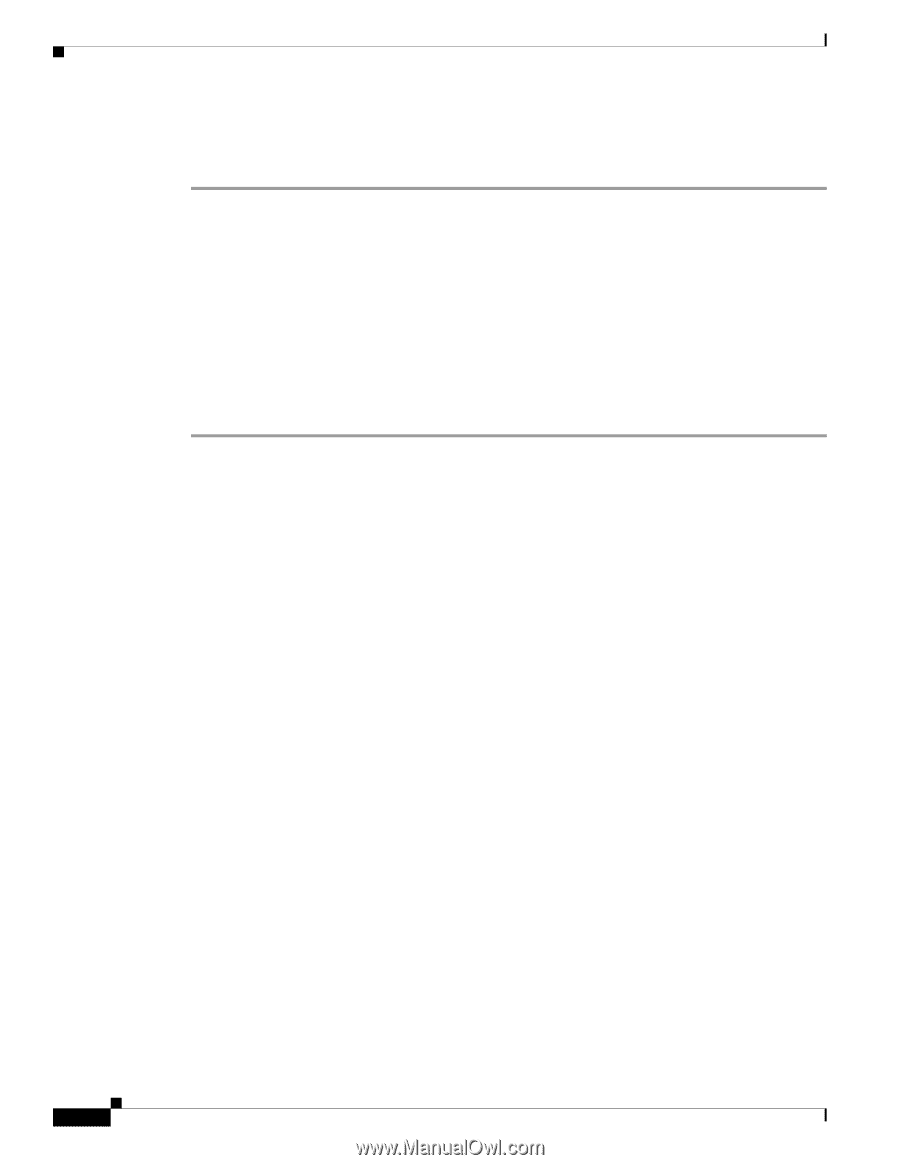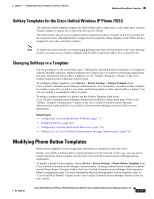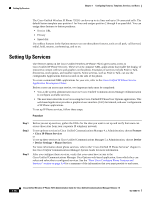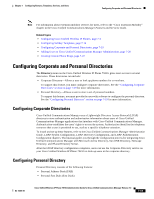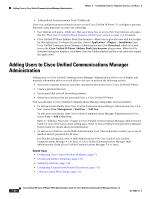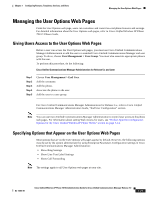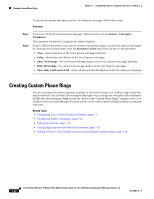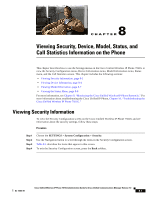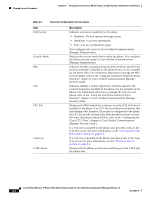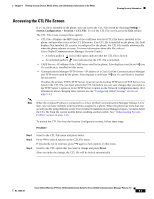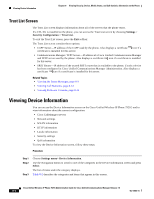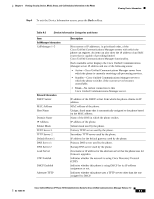Cisco 7921G Administration Guide - Page 162
Creating Custom Phone Rings - dropping calls
 |
UPC - 882658123108
View all Cisco 7921G manuals
Add to My Manuals
Save this manual to your list of manuals |
Page 162 highlights
Creating Custom Phone Rings Chapter 7 Configuring Features, Templates, Services, and Users To specify the options that appear on the User Options web pages, follow these steps: Procedure Step 1 Step 2 From Cisco Unified Communications Manager Administration, choose System > Enterprise Parameters. The Enterprise Parameters Configuration window displays. In the CCMUser Parameters area, specify whether a parameter appears on the User Options web pages by choosing one of these values from the Parameter Value drop-down list box for the parameter: • True-Option displays on the User Options web pages (default). • False-Option does not display on the User Options web pages. • Show All Settings-All call forward settings display on the User Options web pages (default). • Hide All Settings-No call forward settings display on the User Options web pages. • Show Only Call Forward All-Only call forward all calls displays on the User Options web pages. Creating Custom Phone Rings You can customize the phone ring types available at your site by using a set of phone ring sounds that are provided by Cisco Unified Communications Manager or by creating your own pulse code modulation (PCM) files and editing the RingList.xml file. Refer to the "Custom Phone Rings" chapter in the Cisco Unified Communications Manager Features and Services Guide for more information about customized ring tones. Related Topics • Configuring Cisco Unified Wireless IP Phones, page 7-1 • Configuring Softkey Templates, page 7-16 • Setting Up Services, page 7-18 • Configuring Corporate and Personal Directories, page 7-19 • Adding Users to Cisco Unified Communications Manager Administration, page 7-20 7-22 Cisco Unified Wireless IP Phone 7921G Administration Guide for Cisco Unified Communications Manager Release 7.0 OL-15985-01