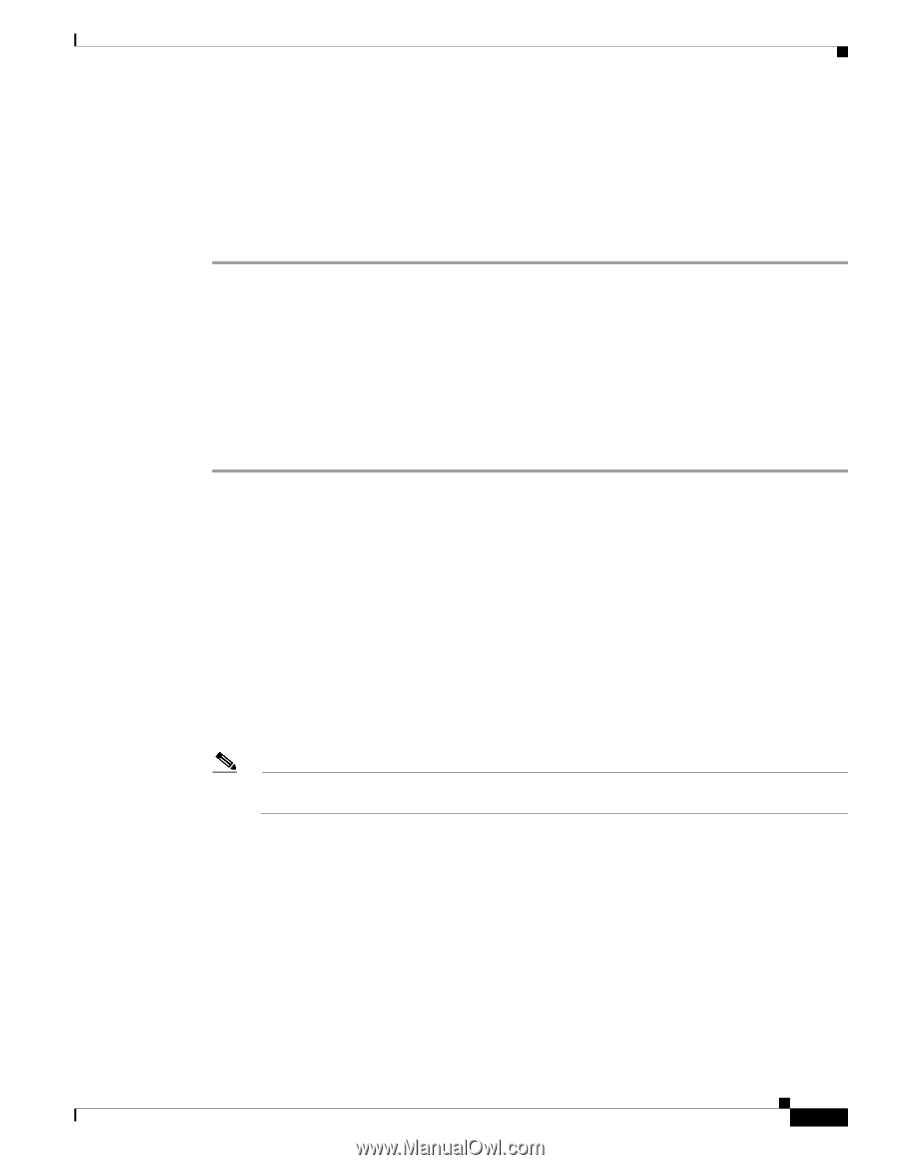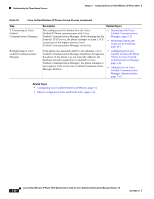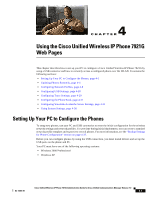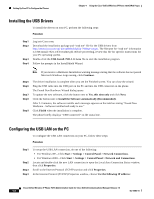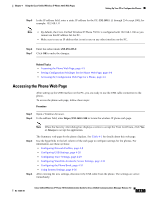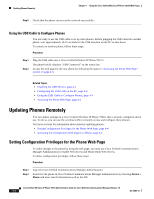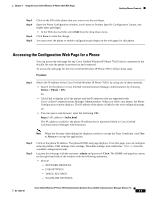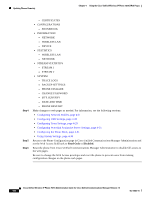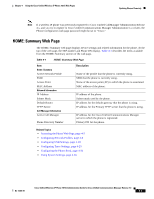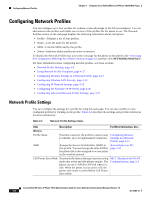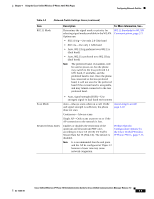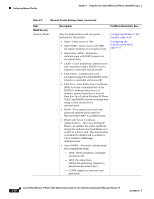Cisco 7921G Administration Guide - Page 75
Accessing the Configuration Web for a Phone, Device > Phone > DN., index.html, Always - web password
 |
UPC - 882658123108
View all Cisco 7921G manuals
Add to My Manuals
Save this manual to your list of manuals |
Page 75 highlights
Chapter 4 Using the Cisco Unified Wireless IP Phone 7921G Web Pages Updating Phones Remotely Step 3 Step 4 Step 5 Step 6 Click on the DN of the phone that you want to set the privileges. Open the Phone Configuration window, scroll down to Product Specific Configuration Layout, and enable these privileges: • In the Web Access field, select Full from the drop-down menu. Click Save to make the change. You must reset the phone to enable configuration privileges on the web pages for this phone. Accessing the Configuration Web Page for a Phone You can access the web page for any Cisco Unified Wireless IP Phone 7921G that is connected to the WLAN. Be sure the phone is powered on and connected. To access the web page for the Cisco Unified Wireless IP Phone 7921G follow these steps: Procedure Step 1 Obtain the IP address of the Cisco Unified Wireless IP Phone 7921G by using one of these methods: • Search for the phone in Cisco Unified Communications Manager Administration by choosing Device > Phone > DN. Or • Click Find to display all of the phones and the IP addresses that are registered with Cisco Unified Communications Manager Administration. When you select your phone, the Phone Configuration window displays. The IP address of the phone is linked to the web configuration page. Or • You can open a web browser, enter the following URL: https:///index.html The IP_address variable is the phone IP address that is hypertext linked in Cisco Unified Communications Manager Administration. Note When the Security Alert dialog box displays a notice to accept the Trust Certificate, click Yes or Always to accept the application. Step 2 Step 3 Click on the phone IP address. The phone HOME web page displays. From this page, you can configure network profiles, USB settings, trace settings, Wavelink settings, and certificates. Table 4-1 lists the available configuration items. Log into the web page with the username: admin and password: Cisco. The HOME web page has a menu on the right-hand side of the window with the following submenus: • SETUP - NETWORK PROFILES - USB SETTINGS - TRACE SETTINGS - WAVELINK SETTINGS OL-15985-01 Cisco Unified Wireless IP Phone 7921G Administration Guide for Cisco Unified Communications Manager Release 7.0 4-5