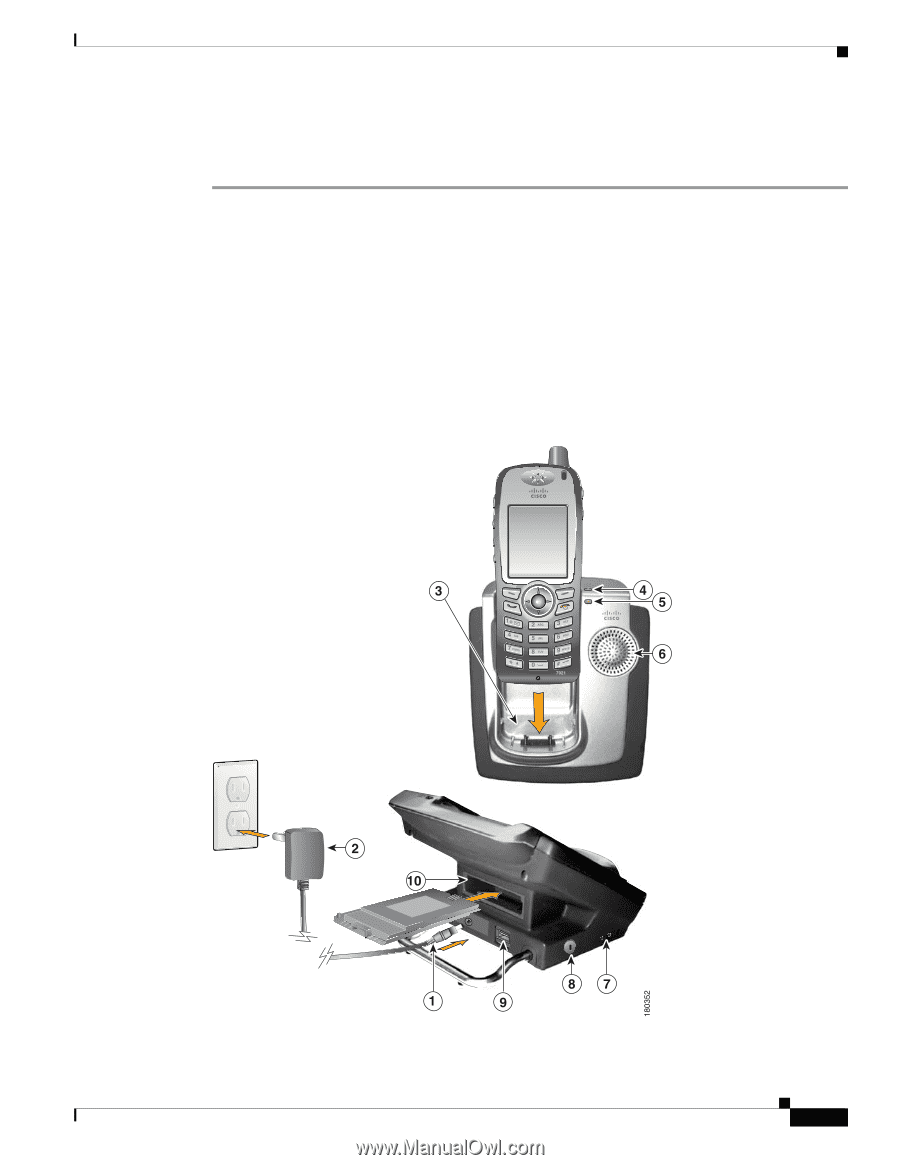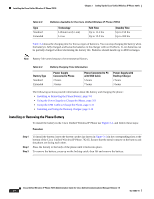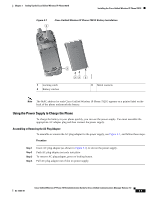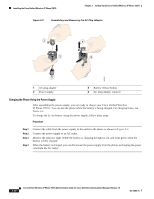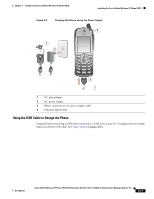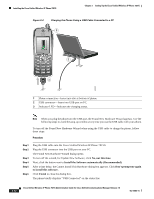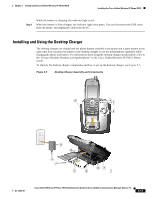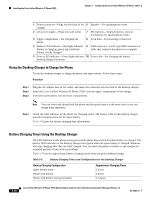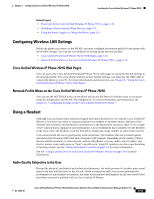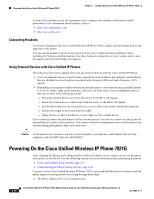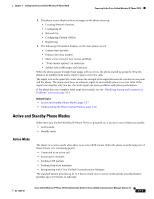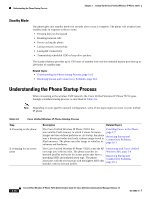Cisco 7921G Administration Guide - Page 63
Installing and Using the Desktop Charger - battery charger
 |
UPC - 882658123108
View all Cisco 7921G manuals
Add to My Manuals
Save this manual to your list of manuals |
Page 63 highlights
Chapter 3 Setting Up the Cisco Unified Wireless IP Phone 7921G Installing the Cisco Unified Wireless IP Phone 7921G Step 7 While the battery is charging, the indicator light is red. When the battery is fully charged, the indicator light turns green. You can disconnect the USB cable from the phone, and unplug the cable from the PC. Installing and Using the Desktop Charger The desktop charger can charge both the phone battery installed in the phone and a spare battery at the same time.You can place the phone in the desktop charger to use the speakerphone capability while charging the phone and battery. For information about using the desktop charger speakerphone, refer to the "Using a Handset, Headset, and Speakerphone" in the Cisco Unified Wireless IP 7921G Phone Guide. To identify the desktop charger components and how to set up the desktop charger, use Figure 3-5. Figure 3-5 Desktop Charger Assembly and Components OL-15985-01 Cisco Unified Wireless IP Phone 7921G Administration Guide for Cisco Unified Communications Manager Release 7.0 3-13