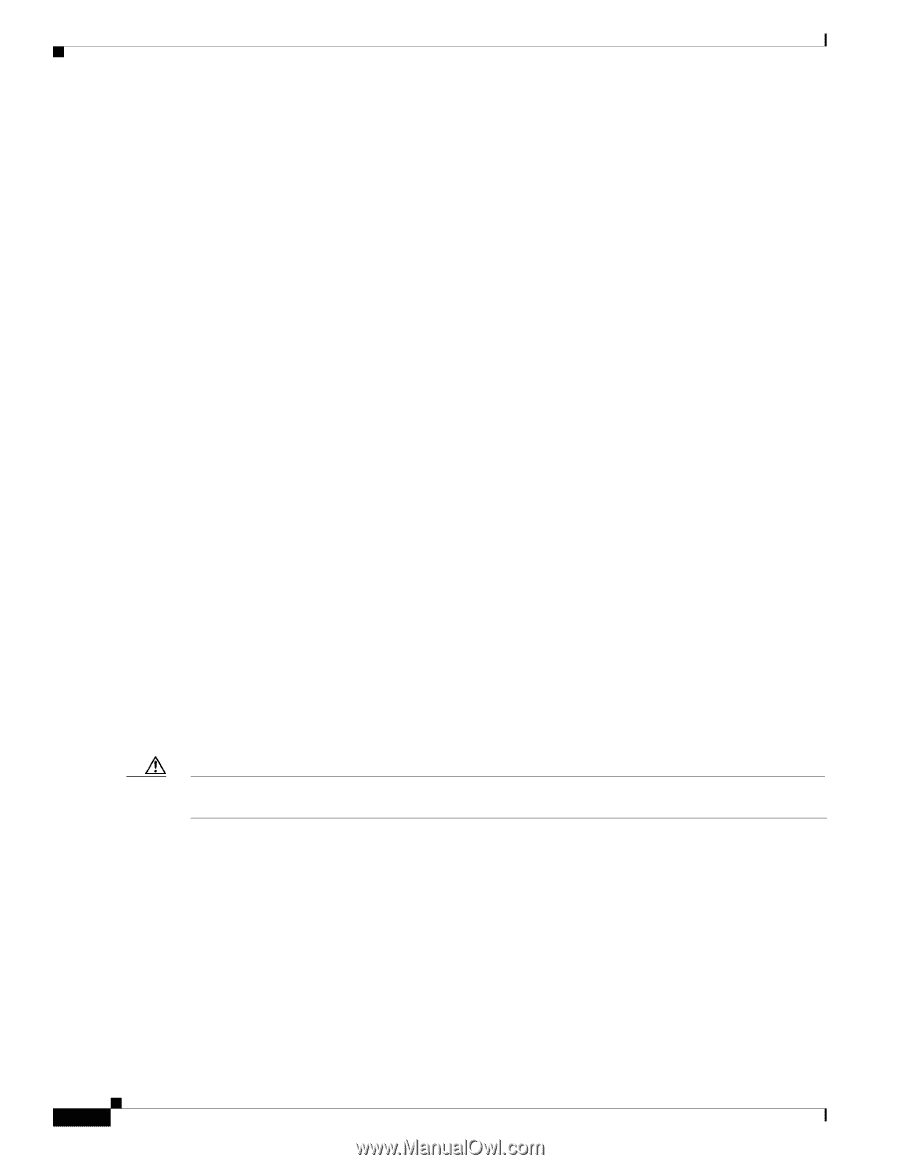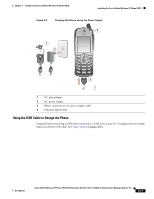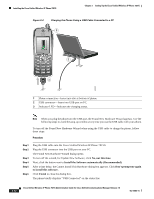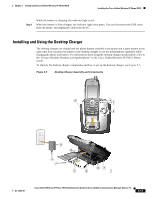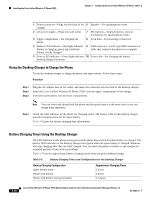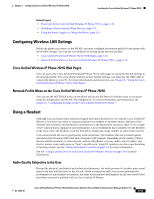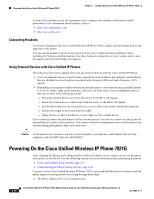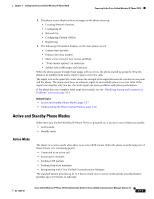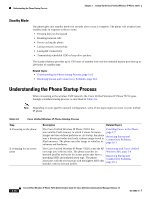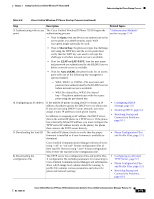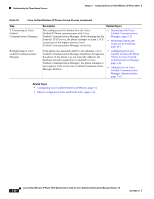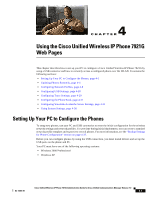Cisco 7921G Administration Guide - Page 66
Connecting Headsets, Using External Devices with Cisco Unified IP Phones - case
 |
UPC - 882658123108
View all Cisco 7921G manuals
Add to My Manuals
Save this manual to your list of manuals |
Page 66 highlights
Powering On the Cisco Unified Wireless IP Phone 7921G Chapter 3 Setting Up the Cisco Unified Wireless IP Phone 7921G It is up to the customer to test the equipment in the company environment to determine suitable performance. For information about headsets, refer to: • http://www.plantronics.com • http://www.jabra.com Connecting Headsets To connect a headset to the Cisco Unified Wireless IP Phone 7921G, plug it into the headset port on the right side of the phone. You can use the headset with all of the features on the Cisco Unified Wireless IP Phone 7921G, including the Volume and Mute buttons. Use these buttons to adjust the ear piece volume and to mute the speech path from the headset microphone. Using External Devices with Cisco Unified IP Phones The following information applies when you use external devices with the Cisco Unified IP Phone: • Cisco recommends the use of good quality external devices (speakers, microphones, and headsets) that are shielded (screened) against unwanted radio frequency (RF) and audio frequency (AF) signals. • Depending on the quality of these devices and the proximity to other devices such as mobile phones or two-way radios, some audio noise may still occur. In these cases, Cisco recommends that you take one or more of the following actions: - Move the external device away from the source of the RF or AF signals. - Route the external device cables away from the source of the RF or AF signals. - Use shielded cables for the external device, or use cables with a better shield and connector. - Shorten the length of the external device cable. - Apply ferrites or other such devices on the cables for the external device. Cisco cannot guarantee the performance of the system because Cisco has no control over the quality of external devices, cables, and connectors. The system will perform adequately when suitable devices are attached using good quality cables and connectors. Caution In European Union countries, use only external speakers, microphones, and headsets that are fully compliant with the EMC Directive [89/336/EC]. Powering On the Cisco Unified Wireless IP Phone 7921G After charging the battery and configuring the wireless IP phone, you are ready to power on the phone and connect to the WLAN. Use the following sections for more information about starting up the phone: • Active and Standby Phone Modes, page 3-17 • Understanding the Phone Startup Process, page 3-18 To power on the Cisco Unified Wireless IP Phone 7921G, press and hold the Power On button until the phone begins its startup process by cycling through these steps: 1. The phone displays the Cisco Systems screen. 3-16 Cisco Unified Wireless IP Phone 7921G Administration Guide for Cisco Unified Communications Manager Release 7.0 OL-15985-01