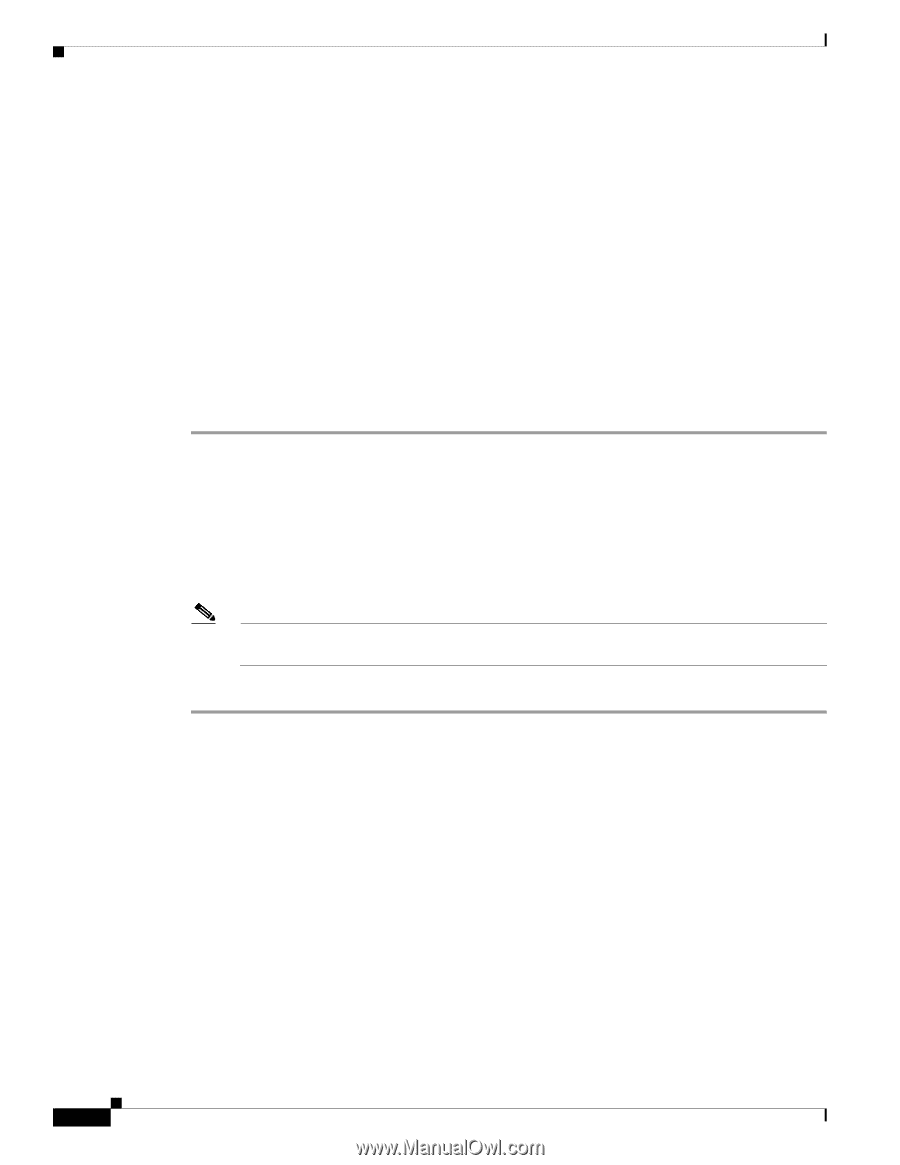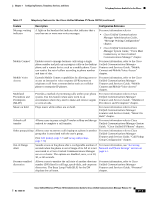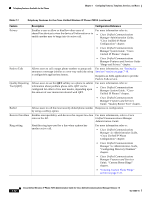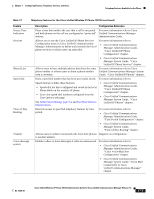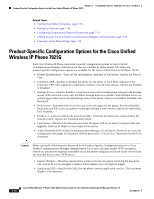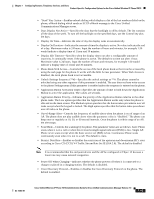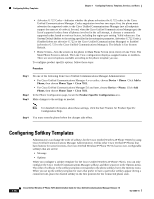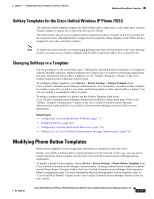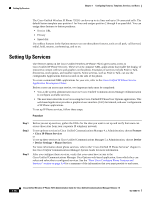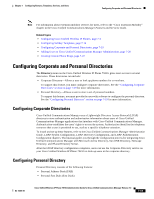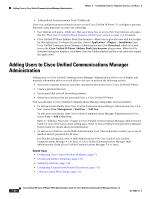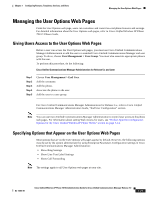Cisco 7921G Administration Guide - Page 156
Configuring Softkey Templates, Softkey Templates for the Cisco Unified Wireless IP Phone 7921G,
 |
UPC - 882658123108
View all Cisco 7921G manuals
Add to My Manuals
Save this manual to your list of manuals |
Page 156 highlights
Configuring Softkey Templates Chapter 7 Configuring Features, Templates, Services, and Users • Advertise G.722 Codec-Indicates whether the phone advertises the G.722 codec to the Cisco Unified Communications Manager. Codec negotiation involves two steps: first, the phone must advertise the supported codec to the Cisco Unified Communications Manager (not all endpoints support the same set of codecs). Second, when the Cisco Unified Communications Manager gets the list of supported codecs from all phones involved in the call attempt, it chooses a commonly supported codec based on various factors, including the region pair setting. Valid values are: Use System Default (defers to the setting specified in the enterprise parameter, Advertise G.722 Codec), Disabled (does not advertise G.722 to the Cisco Unified Communications Manager) or Enabled (advertises G.722 to the Cisco Unified Communications Manager). The default is Use System Default. • Home Screen-Sets the screen on the phone to Main Phone Screen (icon view) or Line View. The Main Phone Screen is default. The Line View configuration displays assigned names or numbers. There are several options available according to the phone template you use. To configure product specific options, follow these steps: Procedure Step 1 Step 2 Step 3 Do one of the following from Cisco Unified Communications Manager Administration: • For Cisco Unified Communications Manager 4.x or earlier, choose Device > Phone. Click Add a Phone, then choose Phone Type > Cisco 7921. • For Cisco Unified Communications Manager 5.0 and later, choose Device > Phone. Click Add Phone, then choose Phone Type > Cisco 7921. In the Phone Configuration page, locate the Product Specific Configuration area. Make changes to the settings as needed. Note For detailed information about these settings, click the I or ? button for Product Specific Configuration Help. Step 4 You must reset the phone before the changes take effect. Configuring Softkey Templates Administrators can change the order of softkeys for the Cisco Unified Wireless IP Phone 7921G by using Cisco Unified Communications Manager Administration. Unlike other Cisco Unified IP Phones that have buttons for some functions, the Cisco Unified Wireless IP Phone 7921G has two non-configurable softkeys that are set for: • Message • Options When you configure a softkey template for the Cisco Unified Wireless IP Phone 7921G, you can only configure the Cisco Unified Communications Manager softkeys and their sequence in the Options menu. The order of softkeys in the softkey template corresponds to the phone softkey list in the Options menu. When you set up the softkey template for users that prefer to have a particular softkey appear during a connected call, place the desired softkey in the first position for the Connected phone state. 7-16 Cisco Unified Wireless IP Phone 7921G Administration Guide for Cisco Unified Communications Manager Release 7.0 OL-15985-01