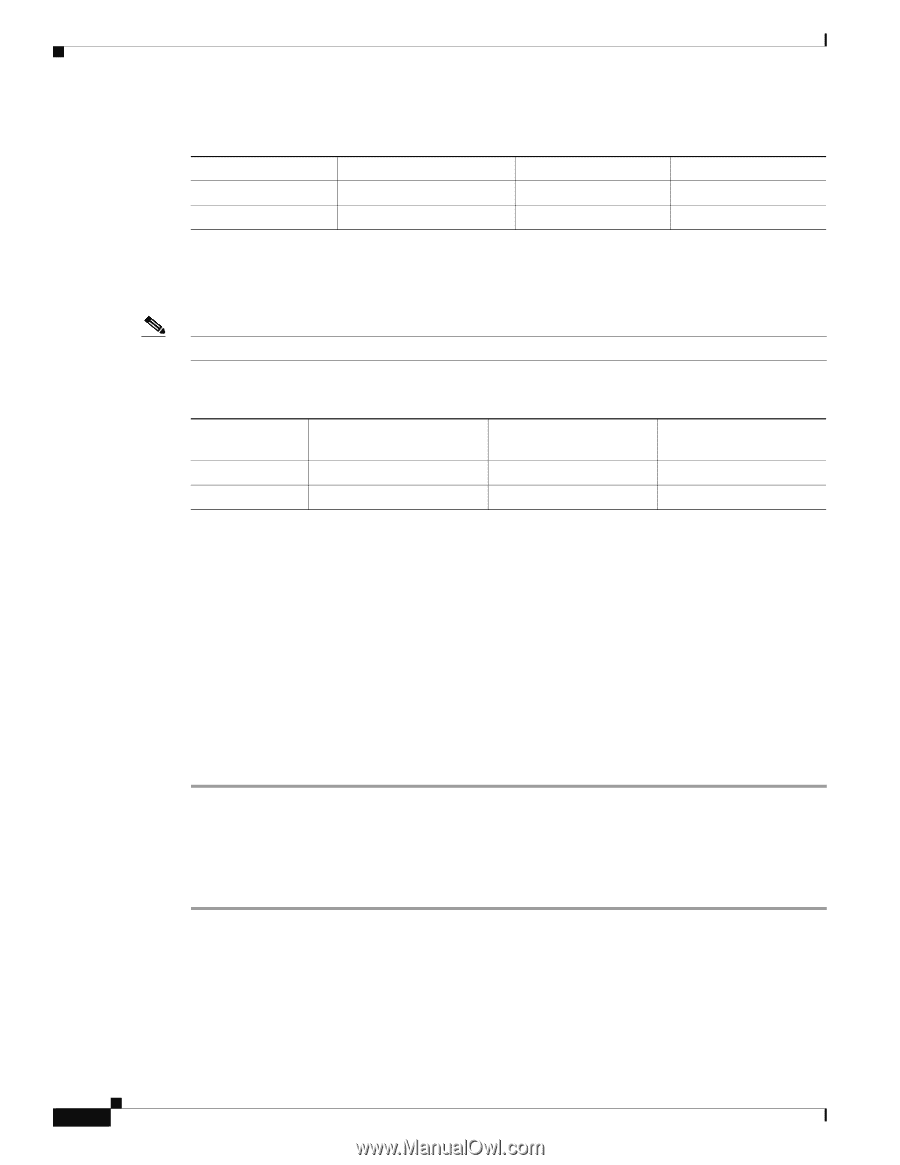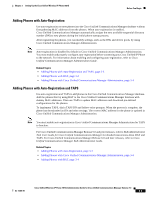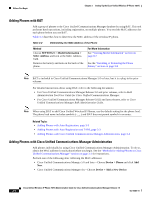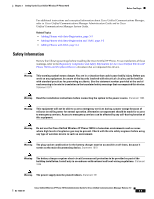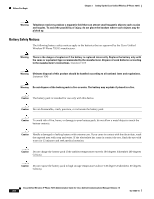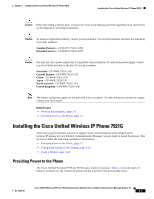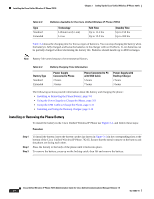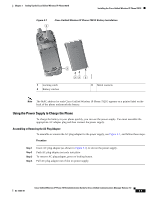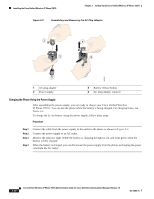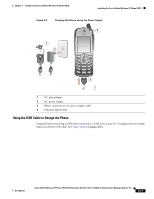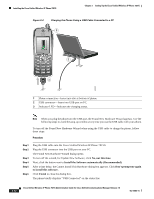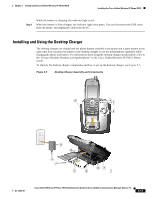Cisco 7921G Administration Guide - Page 58
Installing or Removing the Phone Battery, Technology, Talk Time, Standby Time, Battery Type - charger
 |
UPC - 882658123108
View all Cisco 7921G manuals
Add to My Manuals
Save this manual to your list of manuals |
Page 58 highlights
Installing the Cisco Unified Wireless IP Phone 7921G Chapter 3 Setting Up the Cisco Unified Wireless IP Phone 7921G Table 3-3 Type Standard Extended Batteries Available for the Cisco Unified Wireless IP Phone 7921G Technology Lithium ion (Li-ion) Li-ion Talk Time Up to 11.5 hrs Up to 15.5 hrs Standby Time Up to 150 hrs Up to 200 hrs Table 3-4 shows the charging time for the two types of batteries. You can stop charging the battery when the battery is fully charged, and leave the batteries in the charger with no ill effects. Li-ion batteries can be partially charged without shortening the battery life. Batteries should handle up to 4000 recharges. Note Battery life varies because of environmental factors. Table 3-4 Battery Charging Time Information Battery Type Standard Extended Power Supply Connected to Phone 2 hours 3 hours Phone Connected to PC with USB Cable 5 hours 7 hours Power Supply with Desktop Charger 2 hours 3 hours The following sections provide information about the battery and charging the phone: • Installing or Removing the Phone Battery, page 3-8 • Using the Power Supply to Charge the Phone, page 3-9 • Using the USB Cable to Charge the Phone, page 3-11 • Installing and Using the Desktop Charger, page 3-13 Installing or Removing the Phone Battery To install the battery in the Cisco Unified Wireless IP Phone use Figure 3-1, and follow these steps: Procedure Step 1 Step 2 Step 3 To install the battery, insert the battery catches (as shown in Figure 3-1) in the corresponding slots at the bottom of the Cisco Unified Wireless IP Phone 7921G. Ensure that the metal contacts on the battery and the phone are facing each other. Press the battery to the body of the phone until it locks into place. To remove the battery, press up on the locking catch, then lift and remove the battery. Cisco Unified Wireless IP Phone 7921G Administration Guide for Cisco Unified Communications Manager Release 7.0 3-8 OL-15985-01