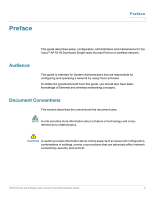Cisco AP541N-A-K9 Administration Guide - Page 2
Contents, Preface, Getting Started, Status - access
 |
View all Cisco AP541N-A-K9 manuals
Add to My Manuals
Save this manual to your list of manuals |
Page 2 highlights
Contents Preface 3 Audience 3 Document Conventions 3 Online Help, Supported Browsers, and Limitations 5 Chapter 1: Getting Started 6 Administrator Computer Requirements 7 Administration PC IP Address 8 Connecting the Access Point to a PC 8 Connect the Access Point to an Administration PC 9 Connecting the Access Point to the PC by using a Direct Cable Connection9 Connecting the Access Point to the PC through a Network Connection 10 Launching the Access Point Configuration Utility 11 Display the Configuration Utility By Using the Default IP Address 11 Display the Configuration Utility by Using Cisco Configuration Assistant 2.1 or higher 14 Display the Configuration Utility by Using Another IP Address 16 Troubleshooting Your Connection 18 Using the Ping Command to Test the Connection 18 Possible Cause of Failure 18 Resetting the Device by using the Reset Button 19 Configuring the Access Point by using the Getting Started Page 20 Access Point Configuration 20 Access Point Management Page 21 Wireless Configuration Page 21 Wireless Client Requirements 21 Verifying the Installation 23 Configuring Security on the Wireless Access Point 24 Chapter 2: Status 26 Device Information 27 Cisco AP 541N Dual-band Single-radio Access Point Quick Start Guide i