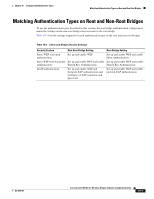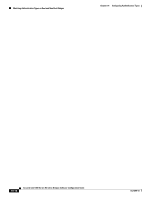Cisco CISCO1401 Software Guide - Page 125
Configuring Authentication Types, Default Authentication Settings, Assigning Authentication Types
 |
UPC - 746320202785
View all Cisco CISCO1401 manuals
Add to My Manuals
Save this manual to your list of manuals |
Page 125 highlights
Chapter 10 Configuring Authentication Types Configuring Authentication Types Note If you use EAP authentication, you can select open or shared key authentication, but you don't have to. EAP authentication controls authentication both to your bridge and to your network. Configuring Authentication Types This section describes how to configure authentication types. You attach configuration types to the bridge's SSID. See Chapter 7, "Configuring SSIDs," for details on setting up the bridge SSID. This section contains these topics: • Default Authentication Settings, page 10-5 • Assigning Authentication Types to an SSID, page 10-5 • Configuring Authentication Holdoffs, Timeouts, and Intervals, page 10-7 Default Authentication Settings The default SSID on the bridge is autoinstall. Table 10-1 shows the default authentication settings for the default SSID: Table 10-1 Default Authentication Configuration Feature SSID Guest Mode SSID Authentication types assigned to tsunami Default Setting autoinstall autoinstall (The bridge broadcasts this SSID in its beacon and allows bridges with no SSID to associate.) open Assigning Authentication Types to an SSID Beginning in privileged EXEC mode, follow these steps to configure authentication types for SSIDs: Step 1 Step 2 Step 3 Command configure terminal interface dot11radio 0 ssid ssid-string Purpose Enter global configuration mode. Enter interface configuration mode for the radio interface. Create an SSID and enter SSID configuration mode for the new SSID. The SSID can consist of up to 32 alphanumeric characters. SSIDs are case sensitive. Note Do not include spaces in SSIDs. OL-4059-01 Cisco Aironet 1400 Series Wireless Bridges Software Configuration Guide 10-5