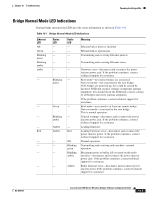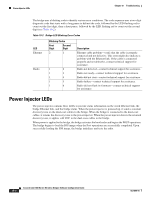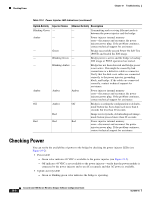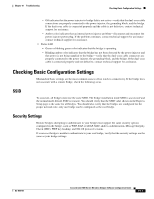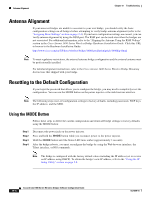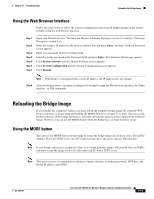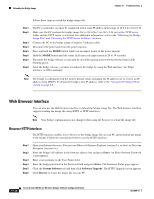Cisco CISCO1401 Software Guide - Page 254
Antenna Alignment, Resetting to the Default Configuration, Using the MODE Button
 |
UPC - 746320202785
View all Cisco CISCO1401 manuals
Add to My Manuals
Save this manual to your list of manuals |
Page 254 highlights
Antenna Alignment Chapter 19 Troubleshooting Antenna Alignment If your non-root bridges are unable to associate to your root bridge, you should verify the basic configuration settings on all bridges before attempting to verify bridge antenna alignment (refer to the "Assigning Basic Settings" section on page 2-4). If your basic configuration settings are correct, you can verify antenna alignment by using the RSSI port. The RSSI port can be used even when the bridges are not associated. For additional information, refer to the "Aligning the Antenna Using the RSSI Voltage" section in the Cisco Aironet 1400 Series Wireless Bridge Hardware Installation Guide. Click this URL to browse to the Hardware Installation Guide: http://www.cisco.com/en/US/docs/wireless/bridge/1400/installation/guide/1400hig4.html Note To meet regulatory restrictions, the external antenna bridge configuration and the external antenna must be professionally installed. For detailed alignment instructions, refer to the Cisco Aironet 1400 Series Wireless Bridge Mounting Instructions that shipped with your bridge. Resetting to the Default Configuration If you forget the password that allows you to configure the bridge, you may need to completely reset the configuration. You can use the MODE button on the power injector or the web-browser interface. Note The following steps reset all configuration settings to factory defaults, including passwords, WEP keys, the IP address, and the SSID. Using the MODE Button Follow these steps to delete the current configuration and return all bridge settings to factory defaults using the MODE button: Step 1 Step 2 Step 3 Step 4 Disconnect the power jack on the power injector. Press and hold the MODE button while you reconnect power to the power injector. Hold the MODE button until the Status LED turns amber (approximately 3 seconds). After the bridge reboots, you must reconfigure the bridge by using the Web browser interface, the Telnet interface, or IOS commands. Note The bridge is configured with the factory default values including the IP address (set to receive an IP address using DHCP). To obtain the bridge's new IP address, refer to the "Using the IP Setup Utility" section on page 2-8. 19-8 Cisco Aironet 1400 Series Wireless Bridges Software Configuration Guide OL-4059-01