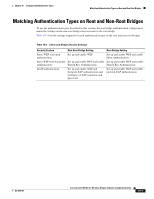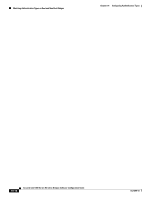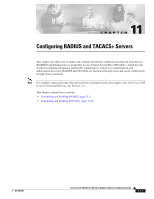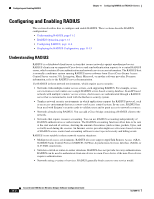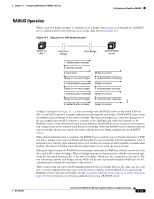Cisco CISCO1401 Software Guide - Page 128
Setting Up a Non-Root Bridge as a LEAP Client, con terminal, interface dot11radio 0
 |
UPC - 746320202785
View all Cisco CISCO1401 manuals
Add to My Manuals
Save this manual to your list of manuals |
Page 128 highlights
Configuring Authentication Types Chapter 10 Configuring Authentication Types Setting Up a Non-Root Bridge as a LEAP Client You can set up a non-root bridge to authenticate to your network like other wireless client devices. After you provide a network username and password for the non-root bridge, it authenticates to your network using LEAP, Cisco's wireless authentication method, and receives and uses dynamic WEP keys. Setting up a non-root bridge as a LEAP client requires three major steps: 1. Create an authentication username and password for the non-root bridge on your authentication server. 2. Configure LEAP authentication on the root bridge to which the non-root bridge associates. 3. Configure the non-root bridge to act as a LEAP client. Beginning in Privileged Exec mode, follow these instructions to set up the non-root bridge as a LEAP client: Step 1 Step 2 Step 3 Command configure terminal interface dot11radio 0 ssid ssid-string Step 4 authentication client username username password password Step 5 Step 6 Step 7 authentication network-eap list-name end copy running-config startup-config Purpose Enter global configuration mode. Enter interface configuration mode for the radio interface. Create an SSID and enter SSID configuration mode for the new SSID. The SSID can consist of up to 32 alphanumeric characters. SSIDs are case-sensitive. Configure the username and password that the non-root bridge uses when it performs LEAP authentication. This username and password must match the username and password that you set up for the non-root bridge on the authentication server. Set the authentication type for the SSID to Network-EAP. Return to privileged EXEC mode. (Optional) Save your entries in the configuration file. This example sets a LEAP username and password for the SSID bridgeman, and configures Network-EAP as the authentication type for the SSID on the non-root bridge: bridge# configure terminal bridge(config)# configure interface dot11radio 0 bridge(config-if)# ssid bridgeman bridge(config-ssid)# authentication client username bugsy password run4yerlife bridge(config-ssid)# authentication network-eap romeo bridge(config-ssid)# end 10-8 Cisco Aironet 1400 Series Wireless Bridges Software Configuration Guide OL-4059-01