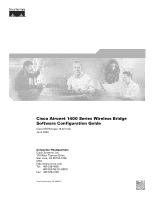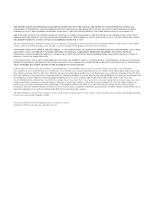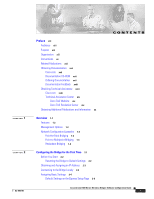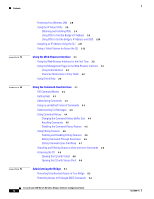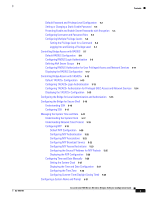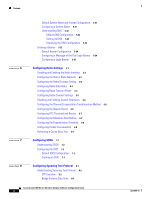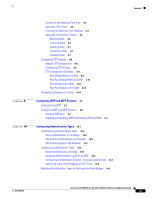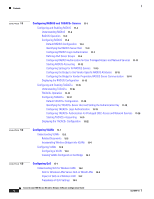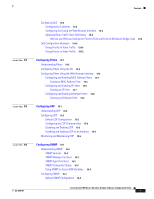Cisco CISCO1401 Software Guide - Page 4
Using the Web-Browser Interface, Using the Command-Line Interface, Administering the Bridge
 |
UPC - 746320202785
View all Cisco CISCO1401 manuals
Add to My Manuals
Save this manual to your list of manuals |
Page 4 highlights
Contents 3 C H A P T E R 4 C H A P T E R 5 C H A P T E R Protecting Your Wireless LAN 2-8 Using the IP Setup Utility 2-8 Obtaining and Installing IPSU 2-9 Using IPSU to Find the Bridge's IP Address 2-9 Using IPSU to Set the Bridge's IP Address and SSID 2-10 Assigning an IP Address Using the CLI 2-11 Using a Telnet Session to Access the CLI 2-12 Using the Web-Browser Interface 3-1 Using the Web-Browser Interface for the First Time 3-2 Using the Management Pages in the Web-Browser Interface 3-2 Using Action Buttons 3-3 Character Restrictions in Entry Fields 3-4 Using Online Help 3-5 Using the Command-Line Interface 4-1 IOS Command Modes 4-2 Getting Help 4-3 Abbreviating Commands 4-3 Using no and default Forms of Commands 4-3 Understanding CLI Messages 4-4 Using Command History 4-4 Changing the Command History Buffer Size 4-4 Recalling Commands 4-5 Disabling the Command History Feature 4-5 Using Editing Features 4-5 Enabling and Disabling Editing Features 4-6 Editing Commands Through Keystrokes 4-6 Editing Command Lines that Wrap 4-7 Searching and Filtering Output of show and more Commands 4-8 Accessing the CLI 4-8 Opening the CLI with Telnet 4-8 Opening the CLI with Secure Shell 4-9 Administering the Bridge 5-1 Preventing Unauthorized Access to Your Bridge 5-2 Protecting Access to Privileged EXEC Commands 5-2 Cisco Aironet 1400 Series Wireless Bridges Software Configuration Guide iv OL-4059-01