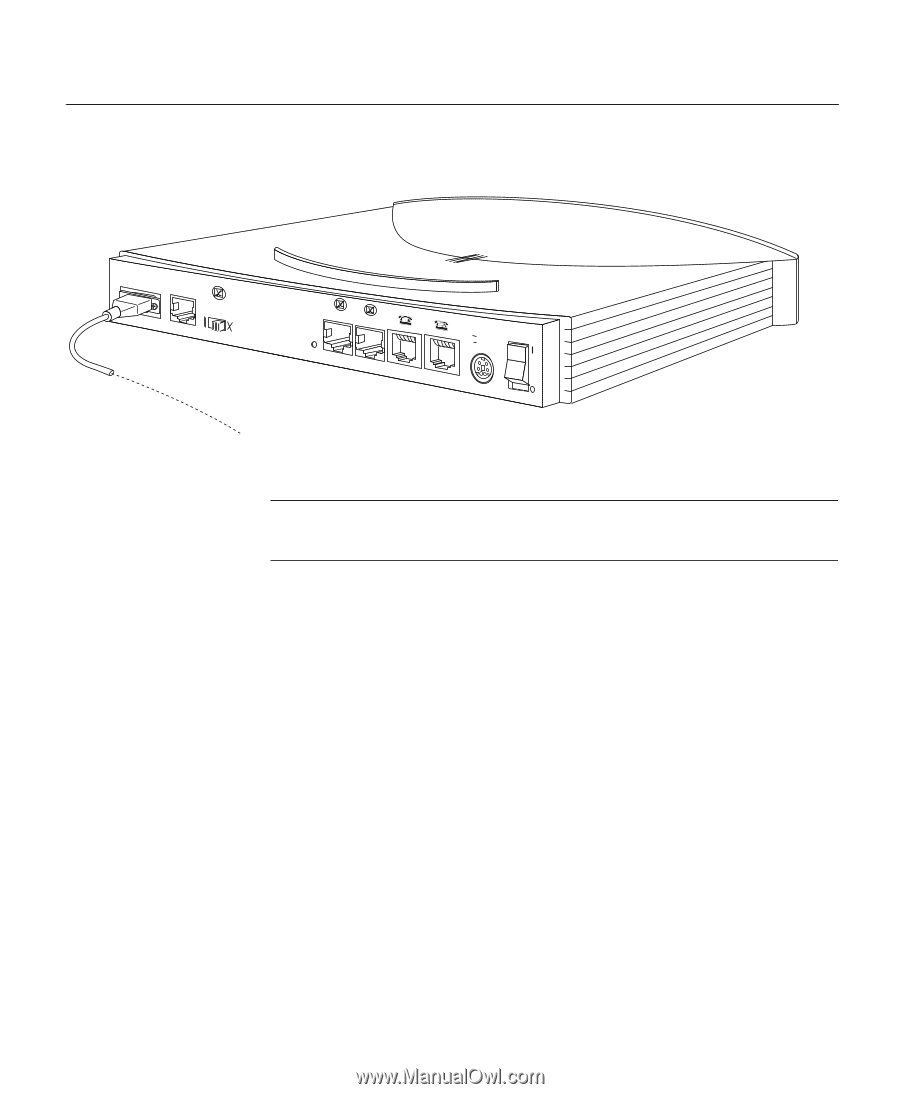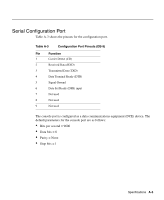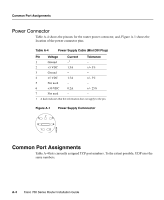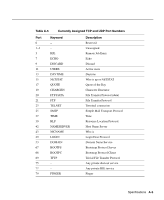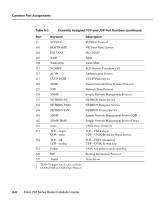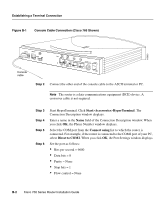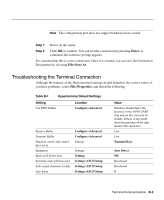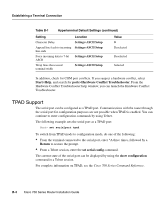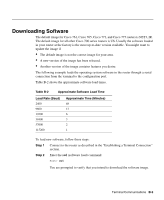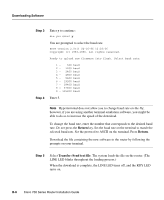Cisco CISCO776 Installation Guide - Page 88
Start, Accessories, HyperTerminal, Connect using, Direct to COM2, Establishing a Terminal Connection
 |
View all Cisco CISCO776 manuals
Add to My Manuals
Save this manual to your list of manuals |
Page 88 highlights
Establishing a Terminal Connection Figure B-1 Console Cable Connection (Cisco 766 Shown) H5063 CONFIG 10BASET NODE HUB Console cable Link ISDN S/T ISDN U S0 NT-1 +-350VV------10.5.2AA++/-/-52%5% Step 2 Connect the other end of the console cable to the ASCII terminal or PC. Note The router is a data communications equipment (DCE) device. A crossover cable is not required. Step 3 Step 4 Step 5 Step 6 Start HyperTerminal. Click Start>Accessories>HyperTerminal. The Connection Description window displays. Enter a name in the Name field of the Connection Description window. When you click OK, the Phone Number window displays. Select the COM port from the Connect using list to which the router is connected. For example, if the router is connected to the COM2 port of your PC, select Direct to COM2. When you click OK, the Port Settings window displays. Set the port as follows: • Bits per second = 9600 • Data bits = 8 • Parity = None • Stop bits = 1 • Flow control = None B-2 Cisco 700 Series Router Installation Guide