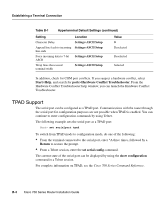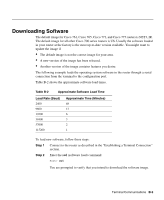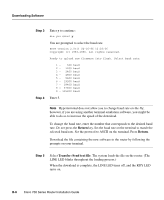Cisco CISCO776 Installation Guide - Page 95
Loading a Configuration, Return, Transfer, Capture Text, Text Transfer, Send Text File, Flow Control
 |
View all Cisco CISCO776 manuals
Add to My Manuals
Save this manual to your list of manuals |
Page 95 highlights
Step 6 Step 7 Press Return to execute the command. The configuration is saved to the file specified in Step 3. Select Transfer>Capture Text>Stop when the configuration has finished uploading. Loading a Configuration A configuration can be downloaded to the router through the terminal. The following example loads a configuration using Hyperterminal: Step 1 Connect to the router as described in the "Establishing a Terminal Connection" section. Step 2 Select Text Transfer>Send Text File. The Send Text dialog box appears. Note If you are using terminal emulation software other than Hyperterminal, it might be necessary to set Flow Control to Line-at-a-Time, and set Delay Between Lines to 0.5 to 1 second. Refer to the "Troubleshooting the Terminal Connection" section for additional information. Step 3 Step 4 Step 5 Step 6 Step 7 Step 8 Select the file containing the configuration. Click OK. Select Transfer>Send Text File. Select the file to be loaded. Click OK. The parameters are transferred to your router. If errors occur during the transfer, enter the set default command to reset the configuration, and repeat the procedure for loading the configuration beginning with Step 2. Note If you are using terminal emulation software other than Hyperterminal, it might be necessary to increase the delay between lines. Terminal Communications B-9