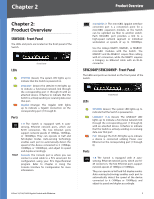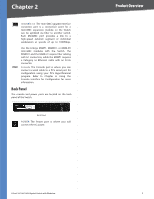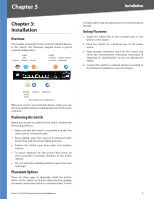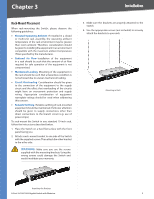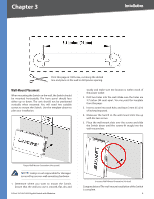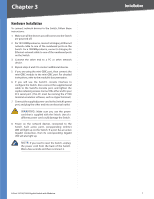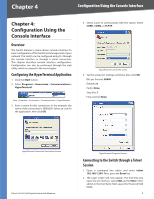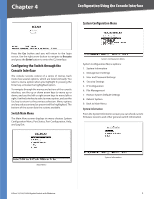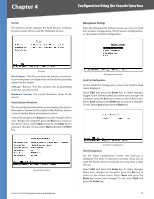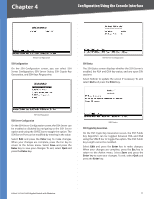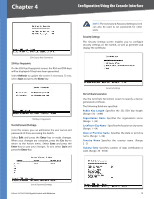Cisco SRW2008P User Guide - Page 13
Hardware Installation - reset
 |
UPC - 745883571024
View all Cisco SRW2008P manuals
Add to My Manuals
Save this manual to your list of manuals |
Page 13 highlights
Chapter 3 Hardware Installation To connect network devices to the Switch, follow these instructions: 1. Make sure all the devices you will connect to the Switch are powered off. 2. For 10/100Mbps devices, connect a Category 5 Ethernet network cable to one of the numbered ports on the Switch. For a 1000Mbps device, connect a Category 5e Ethernet network cable to one of the numbered ports on the Switch. 3. Connect the other end to a PC or other network device. 4. Repeat steps 2 and 3 to connect additional devices. 5. If you are using the mini-GBIC port, then connect the mini-GBIC module to the mini-GBIC port. For detailed instructions, refer to the module's documentation. 6. If you will use the Switch's console interface to configure the Switch, then connect the supplied serial cable to the Switch's Console port, and tighten the captive retaining screws. Connect the other end to your PC's serial port. (This PC must be running the VT100 terminal emulation software, such as HyperTerminal.) 7. Connect the supplied power cord to the Switch's power port, and plug the other end into an electrical outlet. WARNING: Make sure you use the power cord that is supplied with the Switch. Use of a different power cord could damage the Switch. 8. Power on the network devices connected to the Switch. Each active port's corresponding Link/Act LED will light up on the Switch. If a port has an active Gigabit connection, then its corresponding Gigabit LED will also light up. NOTE: If you need to reset the Switch, unplug the power cord from the back of the Switch. Wait a few seconds and then reconnect it. 8-Port 10/100/1000 Gigabit Switch with Webview Installation 7