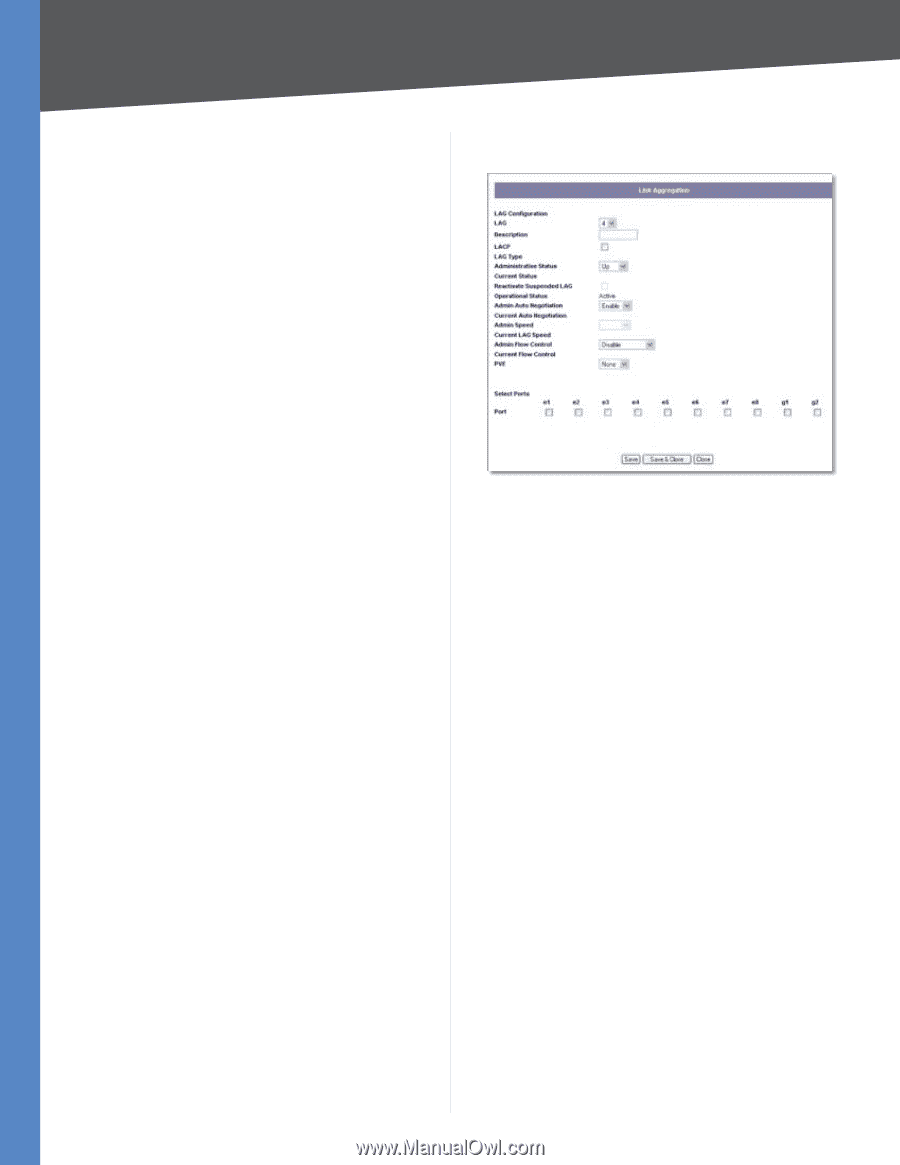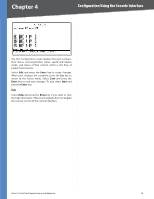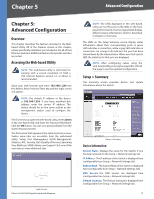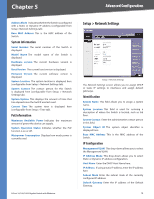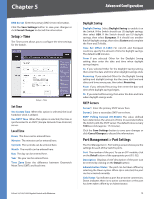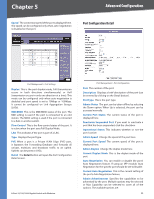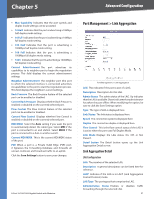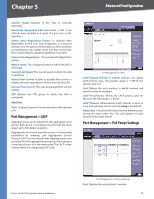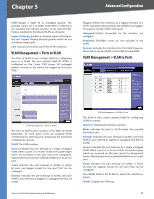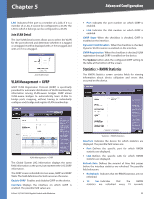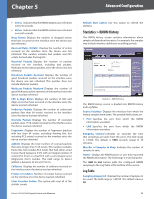Cisco SRW2008P User Guide - Page 27
Link Aggregation Detail - management cable
 |
UPC - 745883571024
View all Cisco SRW2008P manuals
Add to My Manuals
Save this manual to your list of manuals |
Page 27 highlights
Chapter 5 Advanced Configuration •• Max Capability Indicates that the port speeds and duplex mode settings can be accepted. •• 10 Half Indicates that the port is advertising a 10Mbps half duplex mode setting. •• 10 Full Indicates that the port is advertising a 10Mbps full duplex mode setting. •• 100 Half Indicates that the port is advertising a 100Mbps half duplex mode setting. •• 100 Full Indicates that the port is advertising a 100Mbps full duplex mode setting. •• 1000 Indicates that the port is advertising a 1000Mbps full duplex mode setting. Current Advertisement The port advertises its capabilities to its neighbor port to begin the negotiation process. This field displays the current advertisement settings. Neighbor Advertisement The neighbor port (the port to which the selected interface is connected) advertises its capabilities to the port to start the negotiation process. This field displays the neighbor's current settings. Back Pressure The Back Pressure feature of the selected port can be enabled or disabled. Current Back Pressure Displays whether Back Pressure is enabled or disabled on the currently selected port. Flow Control The Flow Control feature of the selected port can be enabled or disabled. Current Flow Control Displays whether Flow Control is enabled or disabled on the currently selected port. MDI/MDIX Select the Auto setting if you want the port to automatically detect the cable type. Select MDI if the port is connected to an end station. Select MDIX if the port is connected to a hub or another switch. Current MDI/MDIX This is the current MDI/MDIX status of the port. PVE When a port is a Private VLAN Edge (PVE) port, it bypasses the Forwarding Database and forwards all unicast, multicast, and broadcast traffic to an uplink. Click the Save Settings button to save your changes. 8-Port 10/100/1000 Gigabit Switch with Webview Port Management > Link Aggregation Port Management > Link Aggregation LAG This indicates if the port is part of a LAG. Description Description for this LAG. Admin Status The admin status of the LAG. Up indicates that the LAG is available. Down indicates that administrator has taken the port offline. When modifying the option, be sure to click the Save Settings option. Type The type of LAG is displayed here. Link Status The link status is displayed here. Speed The connection speed is displayed here. Duplex The connection duplex is displayed here. Flow Control This is the flow control status of the LAG. It is active when the port uses Full Duplex Mode. LAG Mode Displays the LAG status, On, Off, or Not Present. Detail button The Detail button opens up the Link Aggregation Detail screen. Link Aggregation Detail LAG Configuration LAG The number of the selected LAG. Description A general description can be listed here for reference. LACP Indicates if the LAG is in LACP (Link Aggregation Control Protocol) mode. LAG Type The port types that comprise the LAG. Administrative Status Enables or disables traffic forwarding through the selected LAG. 21