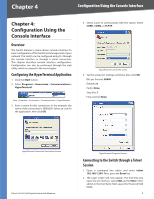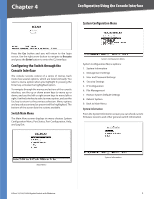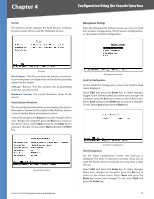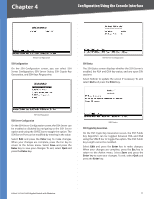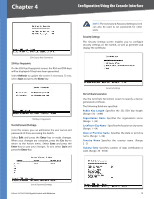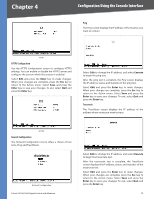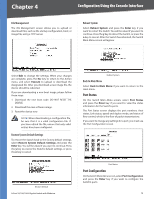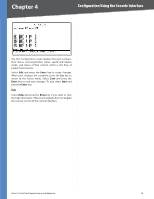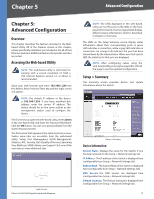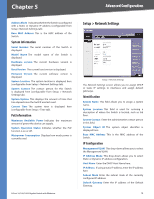Cisco SRW2008P User Guide - Page 19
IP Configuration - vlan
 |
UPC - 745883571024
View all Cisco SRW2008P manuals
Add to My Manuals
Save this manual to your list of manuals |
Page 19 highlights
Chapter 4 Configuration Using the Console Interface SSL Certificate Generation Show Certificate Use the Show Certificate screen to display the internal certificate. IP Address Configuration The IP Address Settings screen allows you to set the IP information for the Switch. SSL Certificate Disable Active Management Profile Selecting this option will prompt you to confirm that you want to disable the Active Management Profile. IP Configuration The IP Configuration screen displays these choices: the Switch's IP Address Settings, HTTP, HTTPS Configuration and Network Configuration. IP Address Configuration IP Address The IP Address of the Switch is displayed. (The default IP address is 192.168.1.254.) Verify that the address you enter is correct and does not conflict with another device on the network. Subnet Mask The subnet mask of the Switch is displayed. Default Gateway The IP address of your network's default gateway is displayed. Management VLAN The VLAN ID number is displayed. DHCP client The status of the DHCP client is displayed. If you want the Switch to be a DHCP client, then select ENABLE. If you want to assign an static IP address to the Switch, then enter the IP settings and select DISABLE. Select Edit to make changes. When your changes are complete, press the Esc key to return to the Action menu, and select Save to save your changes. HTTP The HTTP screen displays the status and port number of the HTTP Server. Select Edit and press the Enter key to make changes. When your changes are complete, press the Esc key to return to the Action menu. Select Save and press the Enter key to save your changes. To exit, select Quit and press the Enter key. IP Configuration 8-Port 10/100/1000 Gigabit Switch with Webview 13