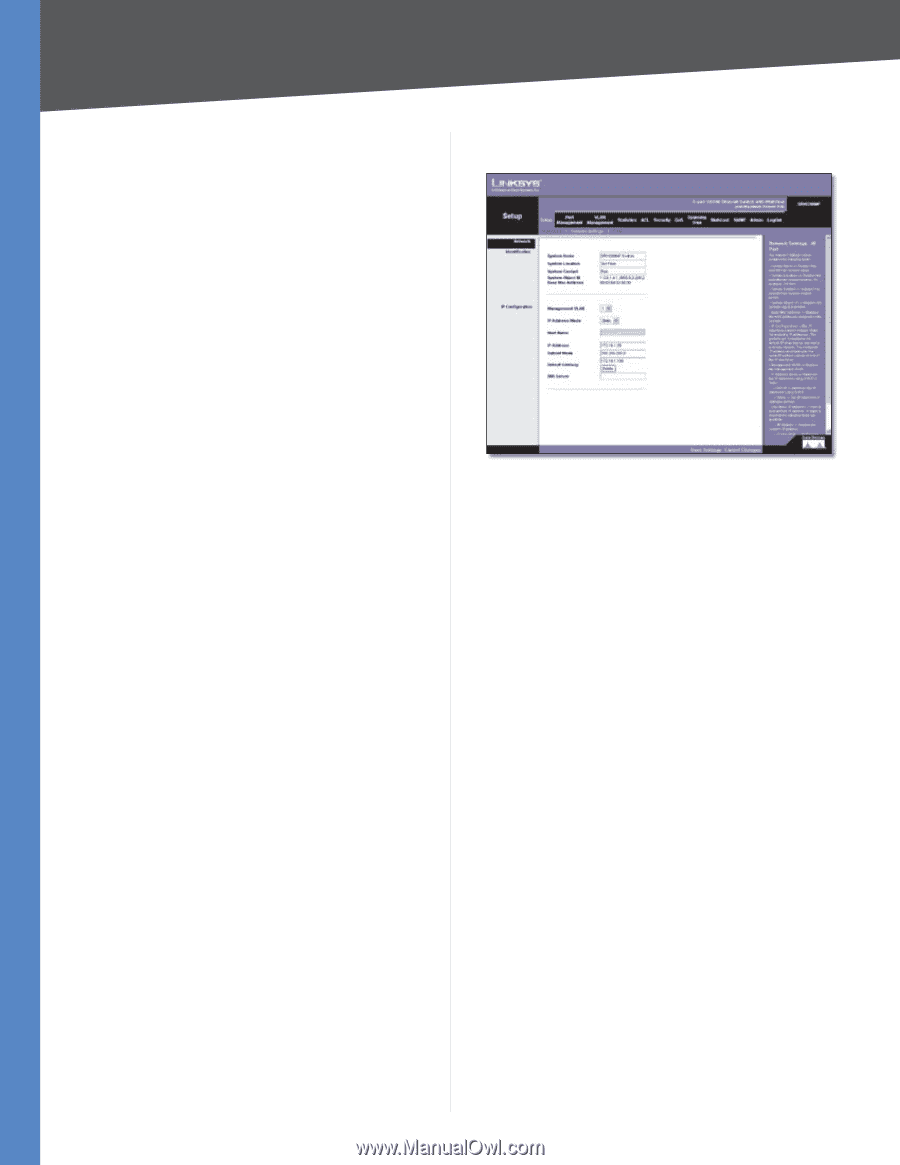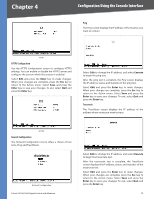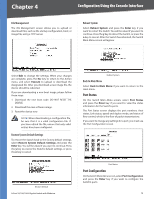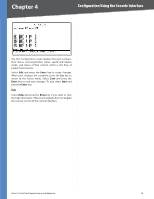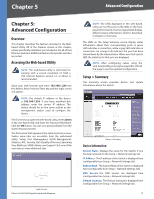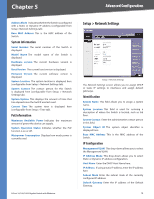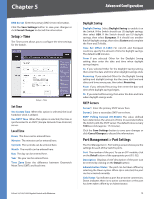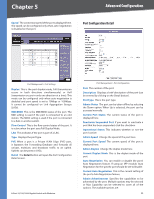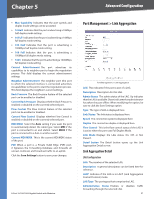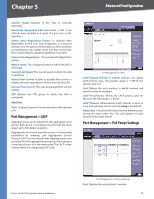Cisco SRW2008P User Guide - Page 24
Advanced Configuration - 8 port gigabit switch webview poe
 |
UPC - 745883571024
View all Cisco SRW2008P manuals
Add to My Manuals
Save this manual to your list of manuals |
Page 24 highlights
Chapter 5 Advanced Configuration AddressMode IndicateswhethertheSwitchisconfigured with a Static or Dynamic IP address (configurable from Setup - Network Settings tab). Base MAC Address This is the MAC address of the Switch. System Information Serial Number The serial number of the Switch is displayed. Model Name The model name of the Switch is displayed. Hardware version The current hardware version is displayed. Boot Version The current boot version is displayed. Firmware Version The current software version is displayed. System Location The system location is displayed here (configurable from Setup > Network Settings tab). System Contact The contact person for this Switch is displayed here (configurable from Setup > Network Settings tab). System Uptime This displays the amount of time that has elapsed since the Switch was last reset. Current Time The system time is displayed here (configurable from Setup > Time tab). PoE Information Maximum Available Power Indicates the maximum amount of power the device can supply. System Operation Status Indicates whether the PoE function is on or off. Mainpower Consumption Displays how much power is currently used. 8-Port 10/100/1000 Gigabit Switch with Webview Setup > Network Settings Setup > Network Settings The Network Settings screen allows you to assign DHCP or static IP settings to interfaces and assign default gateways. Identification System Name This field allows you to assign a system name. System Location This field is used for entering a description of where the Switch is located, such as 3rd floor. System Contact Enter the administrative contact person in this field. System Object ID The system object identifier is displayed here. Base MAC Address This is the MAC address of the Switch. IP Configuration Management VLAN This drop-down allows you to select the Management VLAN. IP Address Mode This drop-down allows you to select Static or Dynamic IP address configuration. Host Name Enter the DHCP Host Name here. IP Address If using a static IP address, enter the IP address here. Subnet Mask Enter the subnet mask of the currently configured IP address. Default Gateway Enter the IP address of the Default Gateway. 18