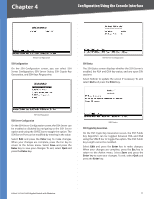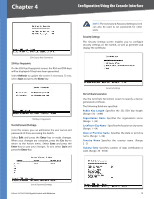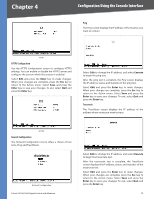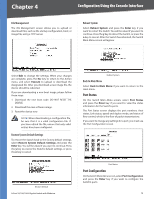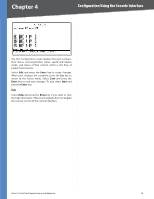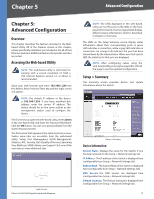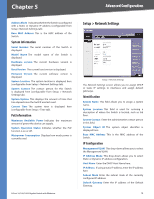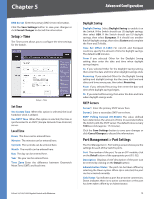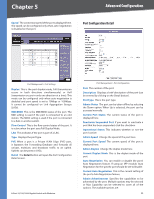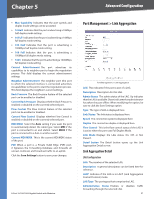Cisco SRW2008P User Guide - Page 22
Port Configuration
 |
UPC - 745883571024
View all Cisco SRW2008P manuals
Add to My Manuals
Save this manual to your list of manuals |
Page 22 highlights
Chapter 4 Configuration Using the Console Interface The Port Configuration screen displays the port numbers, their status, auto-negotiation status, speed and duplex mode, and status of flow control, which is the flow of packet transmissions. Select Edit and press the Enter key to make changes. When your changes are complete, press the Esc key to return to the Action menu. Select Save and press the Enter key to save your changes. To exit, select Quit and press the Enter key. Help Select Help and press the Enter key if you want to view the help information. This screen explains how to navigate the various screens of the console interface. 8-Port 10/100/1000 Gigabit Switch with Webview 16

16
Configuration Using the Console Interface
8-Port 10/100/1000 Gigabit Switch with Webview
Chapter 4
The
Port Configuration
screen displays the port numbers,
their status, auto-negotiation status, speed and duplex
mode, and status of flow control, which is the flow of
packet transmissions.
Select
Edit
and press the
Enter
key to make changes.
When your changes are complete, press the
Esc
key to
return to the Action menu. Select
Save
and press the
Enter
key to save your changes. To exit, select
Quit
and
press the
Enter
key.
Help
Select
Help
and press the
Enter
key if you want to view
the help information. This screen explains how to navigate
the various screens of the console interface.