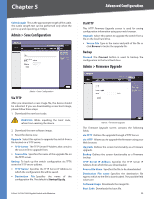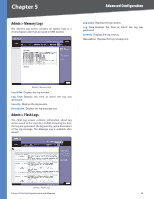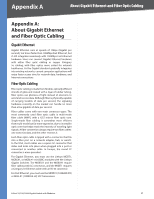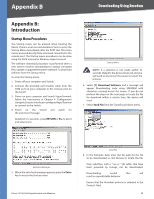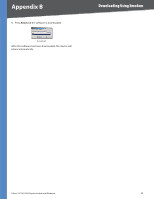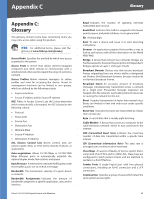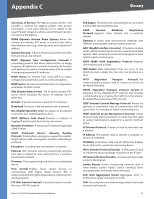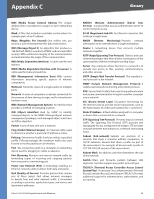Cisco SRW2008P User Guide - Page 64
Appendix B
 |
UPC - 745883571024
View all Cisco SRW2008P manuals
Add to My Manuals
Save this manual to your list of manuals |
Page 64 highlights
Appendix B Downloading Using Xmodem Appendix B: Introduction Startup Menu Procedures The Startup menu can be entered when booting the device. There is a two second window of time to enter the Startup Menu immediately after the POST test. The menu can be accessed directly from a terminal connected to the console port. The Startup menu procedures can be done using the ASCII terminal or Windows HyperTerminal. The software download procedure is performed when a new version must be downloaded to replace corrupted files, update or upgrade the system software. To download software from the Startup menu: To enter the Startup menu: 1. Power off your computer and Switch. 2. Connect the provided null modem cable from the COM port on your computer to the Console port on the Switch. 3. Power on your computer and launch HyperTerminal, follow the instructions in Chapter 4: Configuration Using the Console Interface to configure HyperTerminal to connect to the Switch. 4. Power on the Switch and watch for the auto-boot message: Autoboot in 2 seconds - press RETURN or Esc to abort and enter prom. Startup Menu NOTE: If a selection is not made within 35 seconds (default), the device times out and you will need to disconnect the power to restart the process. 6. Select [1] Download Software and a message will appear Downloading code using XMODEM with characters running across the screen. If you do not perform the steps on the next page to locate the file for download within a certain time, the device will reset. 7. Select Send File from the Transfer pull-down menu. Auto-Boot Messages 5. When the auto-boot message appears, press the Enter key to access the Startup menu. 8-Port 10/100/1000 Gigabit Switch with Webview Send File 8. In the Filename: field, enter the file path for the file to be downloaded or click Browse to locate the file. Only valid files, with a *.ros or *.rfb suffix, that have been provided by Linksys, can be downloaded. Downloading invalid files will result in unpredictable behavior. Ensure that the Xmodem protocol is selected in the Protocol: field. 58