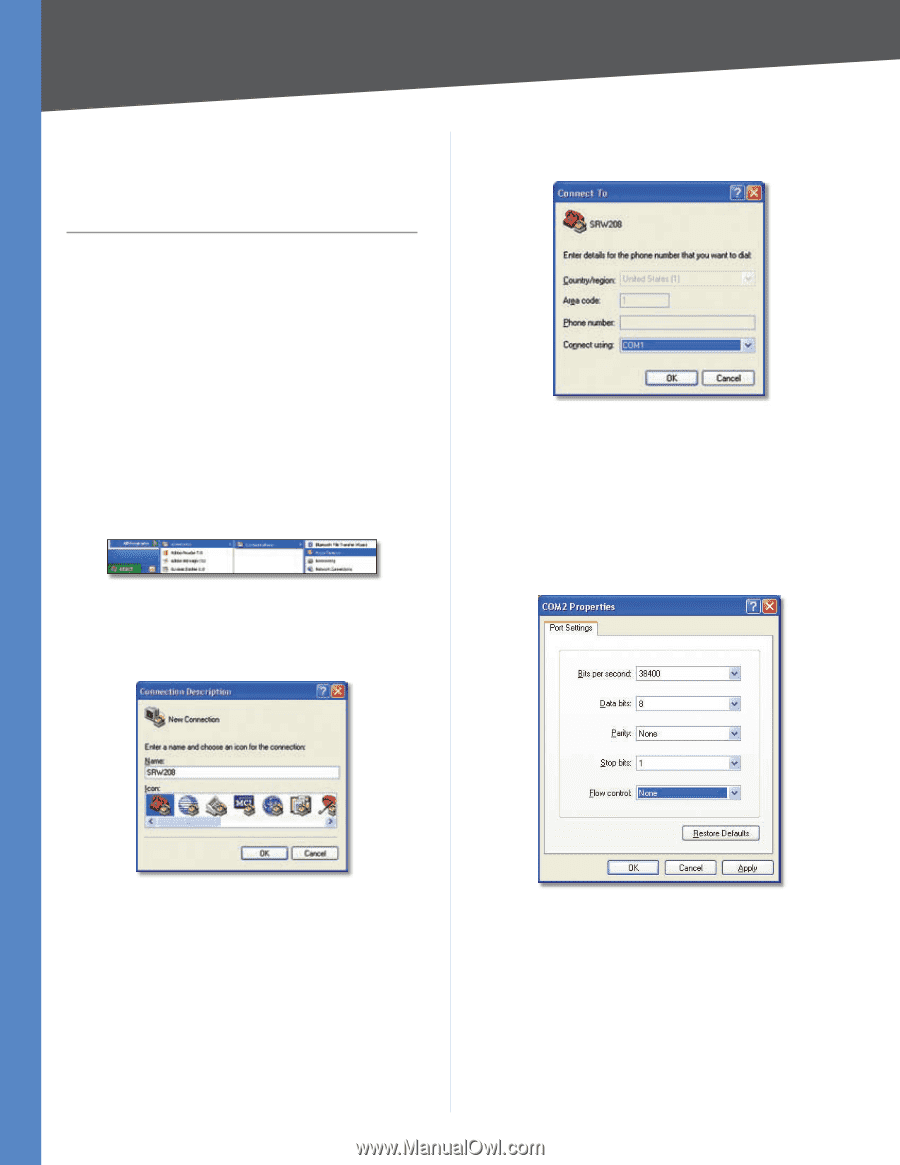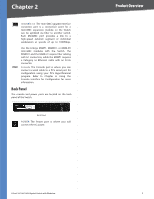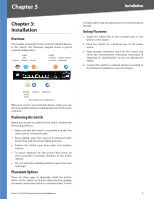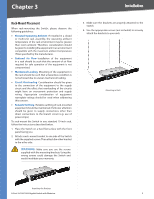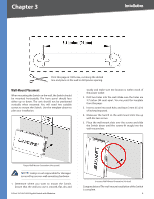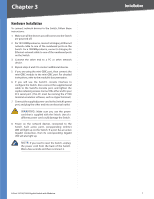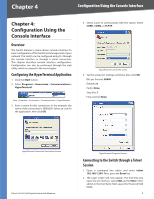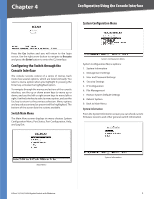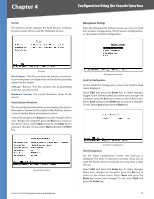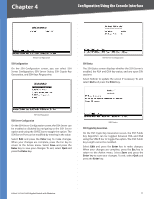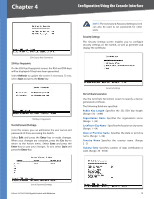Cisco SRW2008P User Guide - Page 14
Configuration Using the, Console Interface - console settings
 |
UPC - 745883571024
View all Cisco SRW2008P manuals
Add to My Manuals
Save this manual to your list of manuals |
Page 14 highlights
Chapter 4 Configuration Using the Console Interface Chapter 4: Configuration Using the Console Interface Overview The Switch features a menu-driven console interface for basic configuration of the Switch and management of your network. The Switch can be configured using CLI through the console interface or through a telnet connection. This chapter describes console interface configuration. Configuration can also be performed through the web utility, which is covered in the next chapter. Configuring the HyperTerminal Application 1. Click the Start button. 2. Select Programs > Accessories > Communications > HyperTerminal. Start > Programs > Accessories > Communications > HyperTerminal 3. Enter a name for this connection. In the example, the name of the connection is SRW2008. Select an icon for the application, then click OK. 4. Select a port to communicate with the switch. Select COM1, COM2, or TCP/IP. HyperTerminal Connect To Screen 5. Set the serial port settings as follows, then click OK. Bits per Second: 38400 Databits: 8 Parity: None Stop bits: 1 Flow control: None HyperTerminal Connection Description Screen 8-Port 10/100/1000 Gigabit Switch with Webview HyperTerminal Properties Screen Connecting to the Switch through a Telnet Session 1. Open a command line editor and enter telnet 192.168.1.254. Then, press the Enter key. 2. The Login screen will now appear. The first time you open the CLI interface, select Edit and hit Enter. Enter admin in the User Name field. Leave the Password field blank. 8