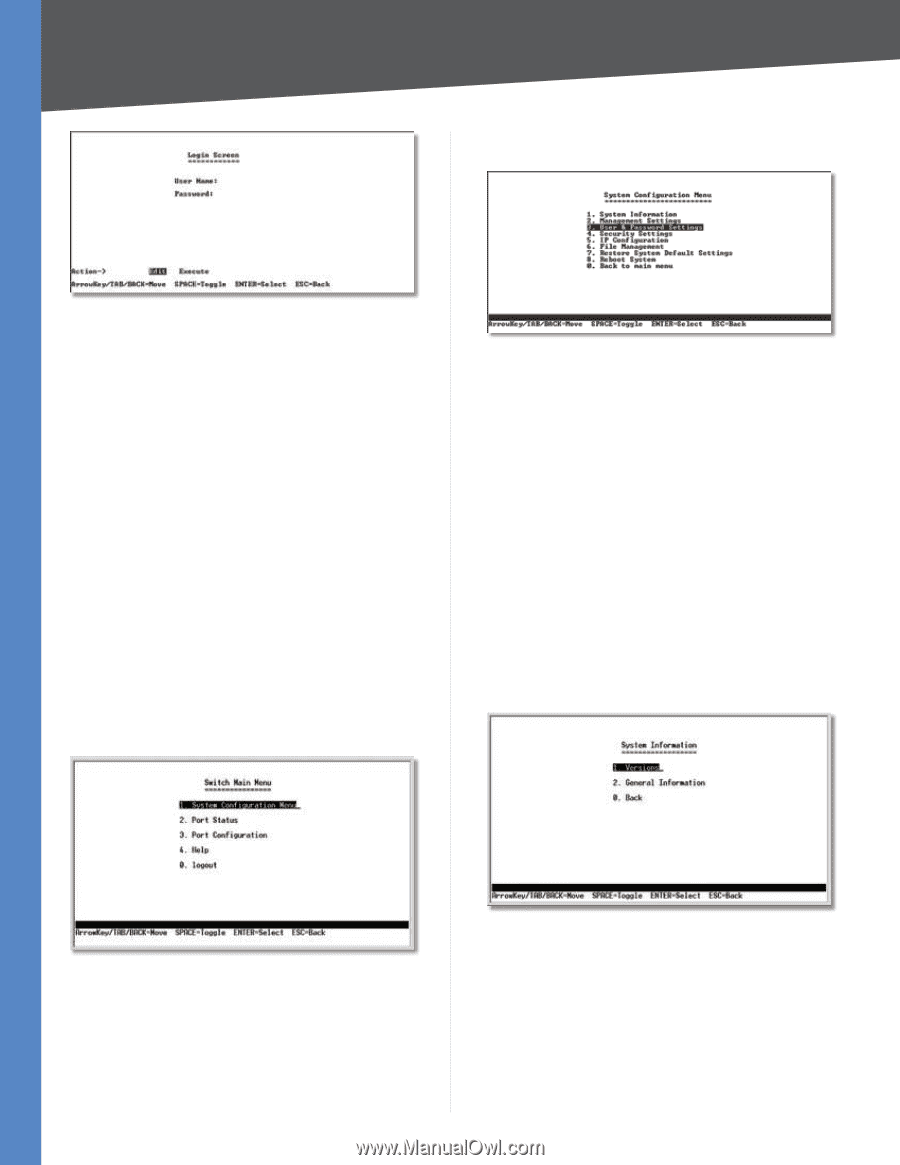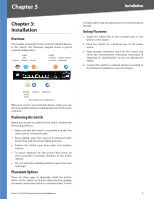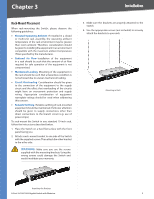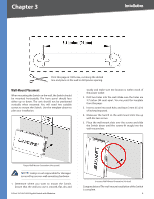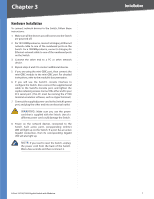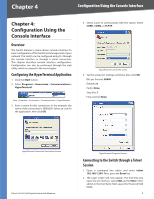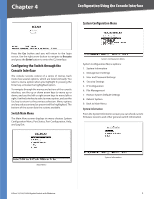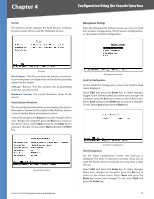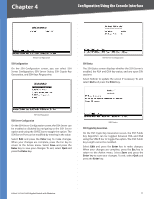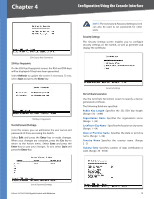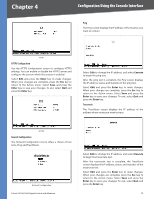Cisco SRW2008P User Guide - Page 15
Configuring the Switch through the, Console Interface - default password
 |
UPC - 745883571024
View all Cisco SRW2008P manuals
Add to My Manuals
Save this manual to your list of manuals |
Page 15 highlights
Chapter 4 Configuration Using the Console Interface System Configuration Menu Press the Esc button and you will return to the login screen. Use the right arrow button to navigate to Execute and press the Enter button to enter the CLI interface. Configuring the Switch through the Console Interface The console screens consist of a series of menus. Each menu has several options, which are listed vertically. You select a menu option when you highlight it; pressing the Enter key activates the highlighted option. To navigate through the menus and actions of the console interface, use the up or down arrow keys to move up or down, and use the left or right arrow keys to move left or right. Use the Enter key to select a menu option, and use the Esc key to return to the previous selection. Menu options and any values entered or present will be highlighted. The bottom of the screen lists the actions available. Switch Main Menu The Main Menu screen displays six menu choices: System Configuration Menu, Port Status, Port Configuration, Help, and Log Out. System Configuration Menu System Configuration Menu options: 1. System Information 2. Management Settings 3. User and Password Settings 4. Security Settings 5. IP Configuration 6. File Management 7. Restore System Default Settings 8. Reboot System 0. Back to Main Menu. System Information From the System Information screen you can check current firmware versions and other general switch information. Main Menu 8-Port 10/100/1000 Gigabit Switch with Webview System Information 9