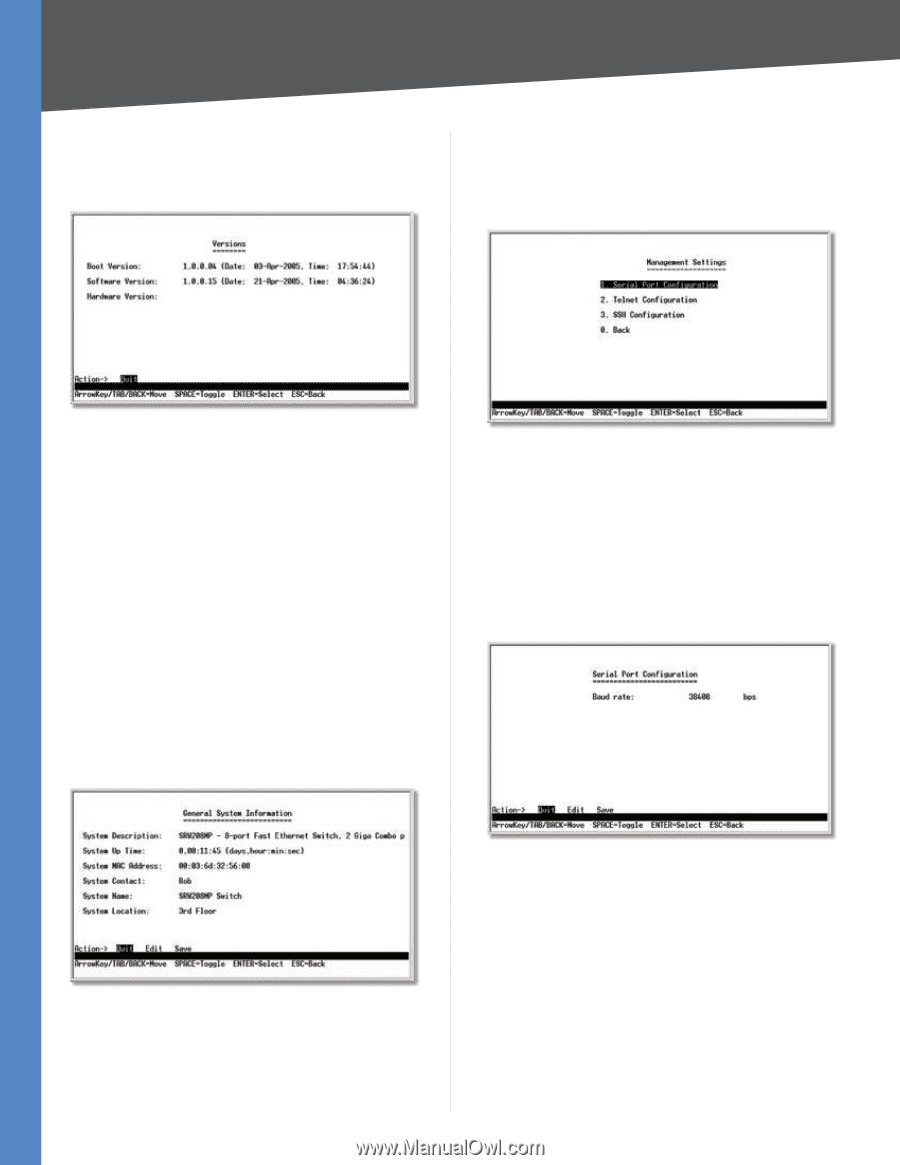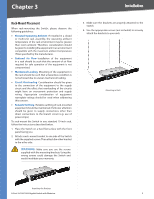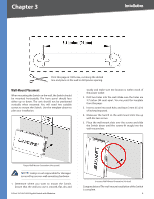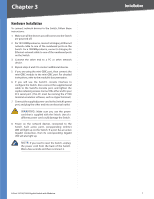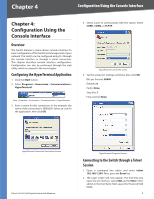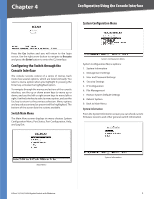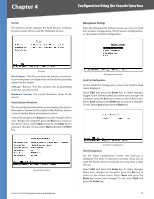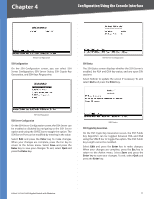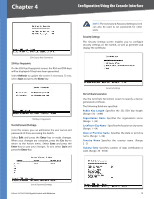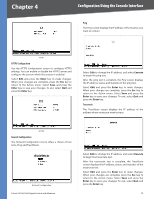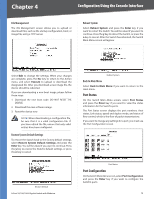Cisco SRW2008P User Guide - Page 16
Configuration Using the Console Interface - boot code
 |
UPC - 745883571024
View all Cisco SRW2008P manuals
Add to My Manuals
Save this manual to your list of manuals |
Page 16 highlights
Chapter 4 Configuration Using the Console Interface Versions The Versions screen displays the Boot Version, Software Version, Loader Version and the Hardware Version. Management Settings From the Management Settings screen, you can set Serial Port Session Configuration, Telnet Session Configuration, or Secure Telnet (SSH) Configuration. Versions Boot Version This file runs when the Switch is turned on. It performs power-on diagnostics and loads the operating system for the Switch. Software Version This file contains the programming code that runs the Switch. Hardware Version The current hardware setup of the Switch. General System Information The General System Information screen displays the System Description, System Up Time, System Mac Address, System Contact, System Name and System Location. Select Edit and press the Enter key to make changes. When your changes are complete, press the Esc key to return to the Action menu. Select Save and press the Enter key to save your changes. To exit, select Quit and press the Enter key. Management Settings Serial Port Configuration On the Serial Port Configuration screen, the Switch's baud rate is displayed. Select Edit and press the Enter key to make changes. Toggle to the desired speed and when your changes are complete, press the Esc key to return to the Action menu. Select Save and press the Enter key to save your changes. To exit, select Quit and press the Enter key. General Information 8-Port 10/100/1000 Gigabit Switch with Webview Serial Port Configuration Telnet Configuration On the Telnet Configuration screen, the time-out is displayed. The value is entered in seconds. If you do not want the Telnet session to timeout, you may enter a value of 0 sec. Select Edit and press the Enter key to make changes. When your changes are complete, press the Esc key to return to the Action menu. Select Save and press the Enter key to save your changes. To exit, select Quit and press the Enter key. 10