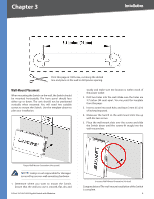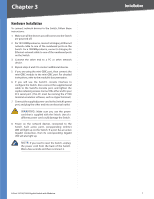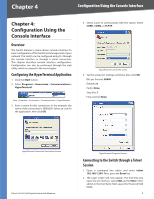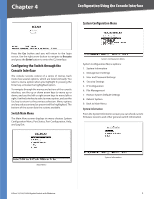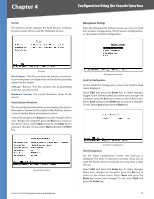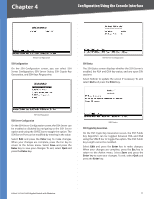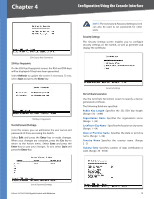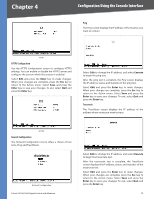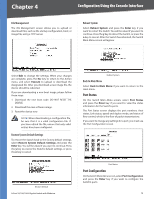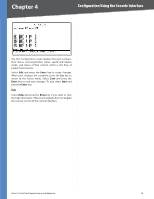Cisco SRW2008P User Guide - Page 17
Cisco SRW2008P - Small Business Managed Switch Manual
 |
UPC - 745883571024
View all Cisco SRW2008P manuals
Add to My Manuals
Save this manual to your list of manuals |
Page 17 highlights
Chapter 4 Configuration Using the Console Interface Telnet Configuration SSH Configuration On the SSH Configuration screen, you can select SSH Server Configuration, SSH Server Status, SSH Crypto Key Generation, and SSH Keys Fingerprints. SSH Server Configuration SSH Status The SSH Status screen displays whether the SSH Server is enabled, the RSA and DSA key status, and any open SSH sessions. Select Refresh to update the screen if necessary. To exit, select Quit and press the Enter key. SSH Configuation SSH Server Configuration On the SSH Server Configuration screen, the SSH Server can be enabled or disabled by navigating to the SSH Server option and using the SPACE bar to toggle the option. The SSH Server Port can be modified by entering in the value. Select Edit and press the Enter key to make changes. When your changes are complete, press the Esc key to return to the Action menu. Select Save and press the Enter key to save your changes. To exit, select Quit and press the Enter key. SSH Status SSH Crypto Key Generation On the SSH Crypto Key Generation screen, the SSH Public Key Algorithm can be toggled between RSA and DSA using the SPACE bar to toggle the option. The SSH Public Key Length cannot be modified. Select Edit and press the Enter key to make changes. When your changes are complete, press the Esc key to return to the Action menu. Select Save and press the Enter key to save your changes. To exit, select Quit and press the Enter key. 8-Port 10/100/1000 Gigabit Switch with Webview 11