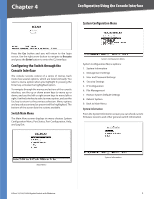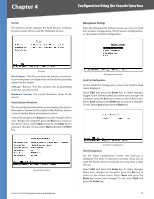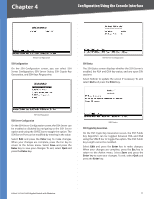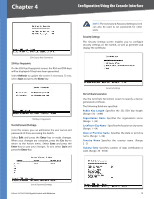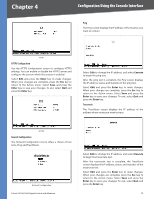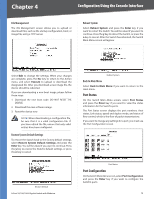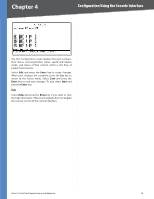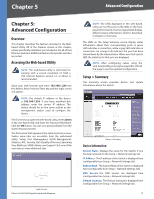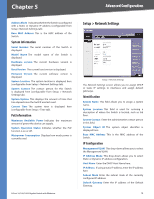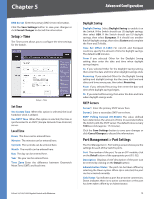Cisco SRW2008P User Guide - Page 20
Nework Configuration, Traceroute - find ip address
 |
UPC - 745883571024
View all Cisco SRW2008P manuals
Add to My Manuals
Save this manual to your list of manuals |
Page 20 highlights
Chapter 4 Configuration Using the Console Interface Ping The Ping screen displays the IP address of the location you want to contact. HTTP HTTPS Configuration Use the HTTPS Configuration screen to configure HTTPS settings. You can enable or disable the HTTPS server and configure the port on which the session is enabled. Select Edit and press the Enter key to make changes. When your changes are complete, press the Esc key to return to the Action menu. Select Save and press the Enter key to save your changes. To exit, select Quit and press the Enter key. Select Edit to change the IP address, and select Execute to begin the ping test. After the ping test is complete, the Ping screen displays the IP address, status, and statistics of the ping test. Select Edit and press the Enter key to make changes. When your changes are complete, press the Esc key to return to the Action menu. Select Save and press the Enter key to save your changes. To exit, select Quit and press the Enter key. Traceroute The TraceRoute screen displays the IP address of the address whose route you want to trace. HTTPS Nework Configuration The Network Configuration screen offers a choice of two tests, Ping and TraceRoute. Network Configuration 8-Port 10/100/1000 Gigabit Switch with Webview Select Edit to change the IP address, and select Execute to begin the traceroute test. After the traceroute test is complete, the TraceRoute screen displays the IP address, status, and statistics of the traceroute test. Select Edit and press the Enter key to make changes. When your changes are complete, press the Esc key to return to the Action menu. Select Save and press the Enter key to save your changes. To exit, select Quit and press the Enter key. 14