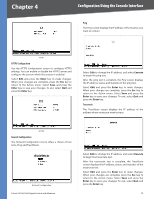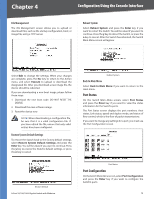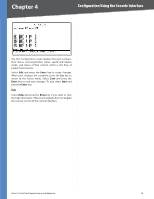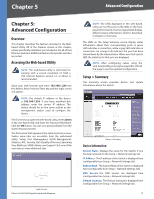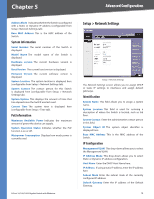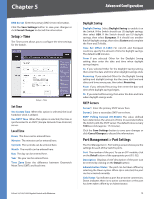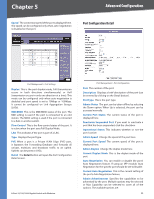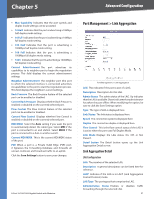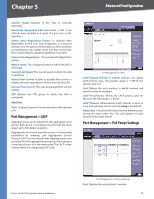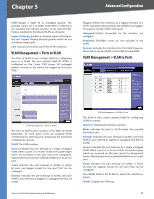Cisco SRW2008P User Guide - Page 25
Setup > Time, Port Management > Port Settings - eu
 |
UPC - 745883571024
View all Cisco SRW2008P manuals
Add to My Manuals
Save this manual to your list of manuals |
Page 25 highlights
Chapter 5 Advanced Configuration DNS Server Enter the primary DNS Server information. Click the Save Settings button to save your changes or click Cancel Changes to discard the information. Setup > Time The Time screen allows you to configure the time settings for the Switch. Setup > Time Set Time Use System Time When this option is selected, the local hardware clock is utilized. Use SNTP Time When this option is selected, the time is synchronized to an SNTP (Simple Network Time Protocol) server.. Local Time Hours The hour can be entered here. Minutes The minutes can be entered here. Seconds The seconds can be entered here. Month The month can be entered here. Day The day can be entered here. Year The year can be entered here. Time Zone Enter the difference between Greenwich Mean Time (GMT) and local time. 8-Port 10/100/1000 Gigabit Switch with Webview Daylight Saving Daylight Saving Select Daylight Saving to enable it on the Switch. If the Switch should use US daylight savings, then select USA. If the Switch should use EU daylight savings, then select European. If it should use another kind of daylight savings, then select Custom and complete the From and To fields. Time Set Offset (1-1440) For non-US and European countries, specify the amount of time for daylight savings. The default is 60 minutes. From If you selected Other for the Daylight Saving setting, then enter the date and time when daylight savings begins. To If you selected Other for the Daylight Saving setting, then enter the date and time when daylight savings ends. Recurring If you selected Other for the Daylight Saving setting and daylight savings has the same start and end dates and times every year, then select Recurring. From If you selected Recurring, then enter the date and time when daylight savings begins. To If you selected Recurring, then enter the date and time when daylight savings ends. SNTP Servers Server1 Enter the primary SNTP server here. Server2 Enter a secondary SNTP server here. SNTP Polling Interval (60-86400) The value defined here determines the amount of time (in seconds) before the Switch polls the SNTP server. The default value is every 1024 seconds (approx. 17 minutes). Click the Save Settings button to save your changes or click Cancel Changes to discard the information. Port Management > Port Settings The Port Management > Port Settings screen shows you the settings for each of the Switch's ports. Port The number of the port. To use an SFP module, click on the Detail button of the appropriate port (G1, G2). Description Displays a brief description of the port (can be entered by clicking on the Detail button). Administrative Status The port can be taken offline by selecting the Down option. When Up is selected, the port can be accessed normally. Link Status Up indicates a port has an active connection, Down indicates there is no active connection or the port has been taken offline by an Administrator. 19