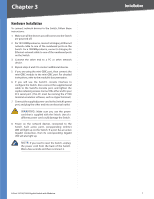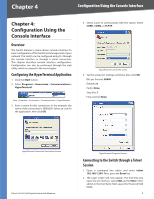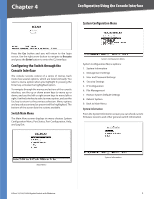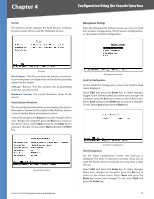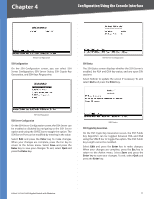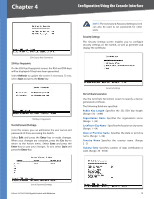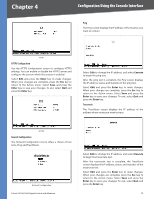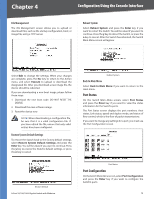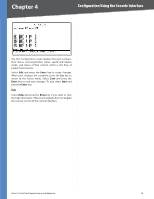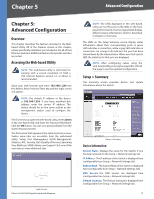Cisco SRW2008P User Guide - Page 18
User & Password Settings, Security Settings
 |
UPC - 745883571024
View all Cisco SRW2008P manuals
Add to My Manuals
Save this manual to your list of manuals |
Page 18 highlights
Chapter 4 Configuration Using the Console Interface SSH Crypto Key Generation SSH Keys Fingerprints On the SSH Keys Fingerprints screen, the RSA and DSA keys will be displayed if they have been generated. Select Refresh to update the screen if necessary. To exit, select Quit and press the Enter key. SSH Keys Fingerprints User & Password Settings From this screen, you can administer the user names and passwords of those accessing the Switch. Select Edit and press the Enter key to make changes. When your changes are complete, press the Esc key to return to the Action menu. Select Save and press the Enter key to save your changes. To exit, select Quit and press the Enter key. NOTE: The Username & Password Settings screen can also be used to set passwords for other users. Security Settings The Security Settings screen enables you to configure security settings on the Switch, as well as generate and display the certificate. Security Settings SSL Certificate Generation Use the Certificate Generation screen to specify a devicegenerated certificate. The following fields are specified: Public Key Length Specifies the SSL RSA key length. (Range: 512 - 2048) Organization Name Specifies the organization name. (Range: 1 - 64) Locality or City Name Specifies the location or city name. (Range: 1 - 64) State or Province Name Specifies the state or province name. (Range: 1 - 64) Country Name Specifies the country name. (Range: 2 - 2) Validity Term Specifies number of days certification is valid. (Range: 30 - 3650) User & Password Settings 8-Port 10/100/1000 Gigabit Switch with Webview 12