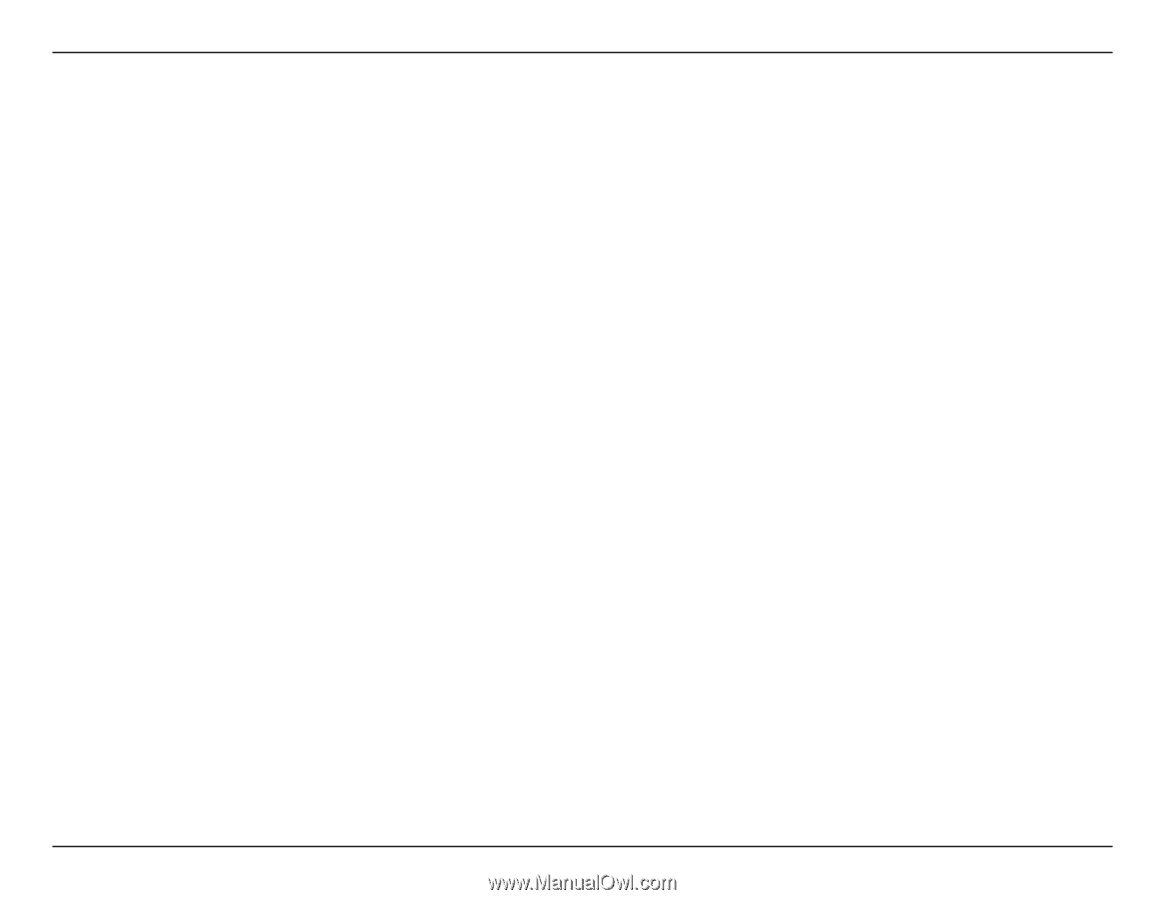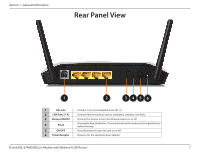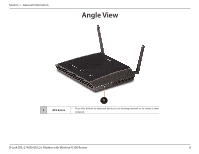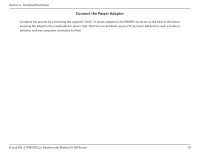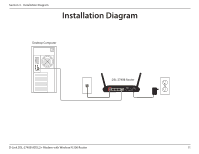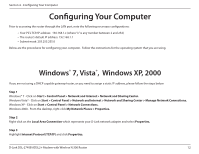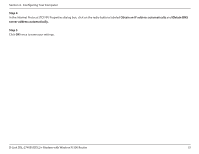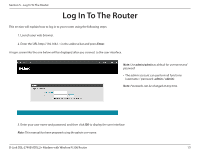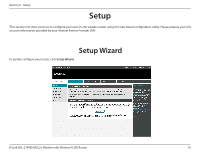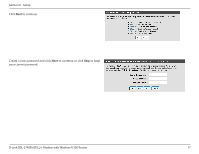D-Link DSL-2740B Product Manual - Page 12
Configuring Your Computer, Windows® 7, Vista® - d link default ip
 |
View all D-Link DSL-2740B manuals
Add to My Manuals
Save this manual to your list of manuals |
Page 12 highlights
Section 4 - Configuring Your Computer Configuring Your Computer Prior to accessing the router through the LAN port, note the following necessary configurations: • Your PC's TCP/IP address: 192.168.1.x (where "x" is any number between 2 and 254) • The router's default IP address: 192.168.1.1 • Subnet mask: 255.255.255.0 Below are the procedures for configuring your computer. Follow the instructions for the operating system that you are using. Windows® 7, Vista®, Windows XP, 2000 If you are not using a DHCP capable gateway/router, or you need to assign a static IP address, please follow the steps below: Step 1 Windows® 7 - Click on Start > Control Panel > Network and Internet > Network and Sharing Center. Windows Vista® - Click on Start > Control Panel > Network and Internet > Network and Sharing Center > Manage Network Connections. Windows XP - Click on Start > Control Panel > Network Connections. Windows 2000 - From the desktop, right-click My Network Places > Properties. Step 2 Right-click on the Local Area Connection which represents your D-Link network adapter and select Properties. Step 3 Highlight Internet Protocol (TCP/IP) and click Properties. D-Link DSL-2740B ADSL2+ Modem with Wireless N 300 Router 12