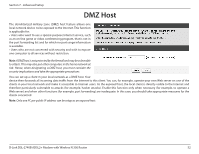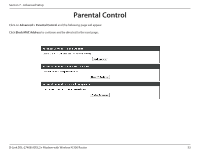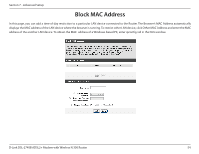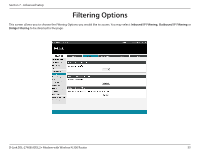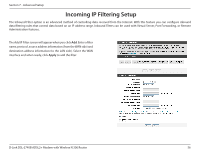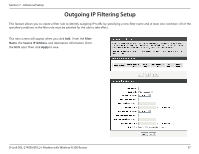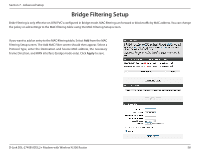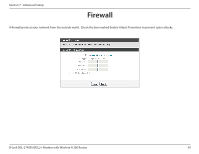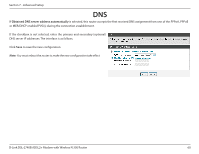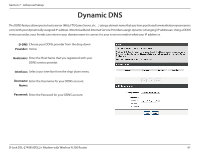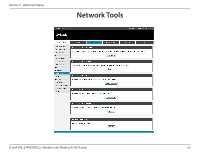D-Link DSL-2740B Product Manual - Page 57
Outgoing IP Filtering Setup
 |
View all D-Link DSL-2740B manuals
Add to My Manuals
Save this manual to your list of manuals |
Page 57 highlights
Section 7 - Advanced Setup Outgoing IP Filtering Setup This feature allows you to create a filter rule to identify outgoing IP traffic by specifying a new filter name and at least one condition. All of the specified conditions in the filter rule must be satisfied for the rule to take effect. This next screen will appear when you click Add. Enter the Filter Name, the Source IP Address, and destination information (from the WAN side). Then click Apply to save. D-Link DSL-2740B ADSL2+ Modem with Wireless N 300 Router 57
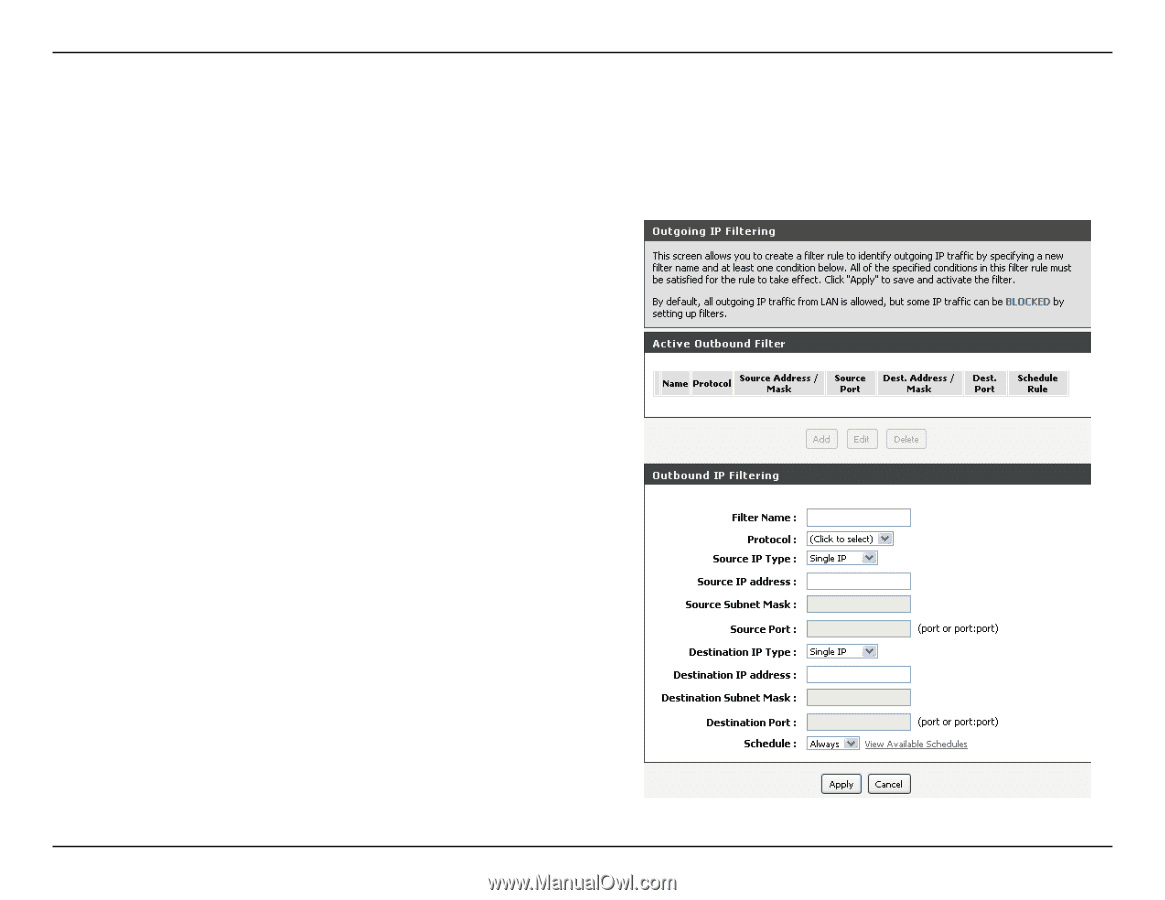
57
D-Link DSL-2740B ADSL2+ Modem with Wireless N 300 Router
Section 7 - Advanced Setup
This next screen will appear when you click
Add
.
Enter the
Filter
Name
, the
Source IP Address
, and destination information (from
the WAN side). Then click
Apply
to save.
Outgoing IP Filtering Setup
This feature allows you to create a filter rule to identify outgoing IP traffic by specifying a new filter name and at least one condition. All of the
specified conditions in the filter rule must be satisfied for the rule to take effect.